Tee Times / Pairings (Auto Assign Players / Teams)
To auto assign players to Tee Times for your event, start by going to the Event homepage and then clicking on the "Tee Times" button at the top.
To Auto Assign the Tee times, click on the "Auto Assign Players" button at the top of the Event Tee Times page.
Auto Assign Players (Base)
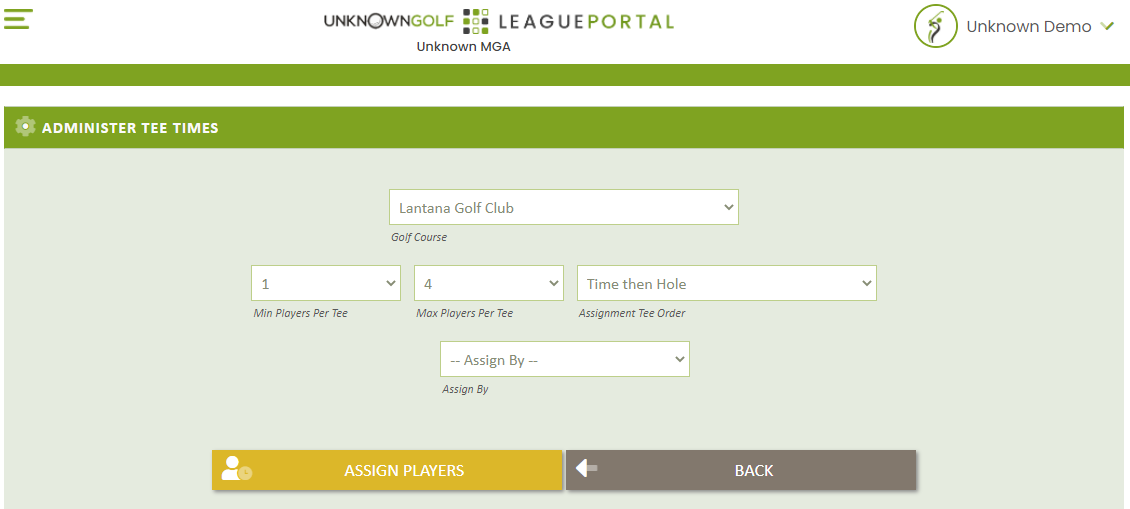
The basics for auto assigning players to a Tee Time are:
Min / Max Player Per Tee Time
Set the Minimum and Maximum number of players per Tee Time, please note that if your additional configurations have you assigning by Team and the Teams are of 5 Players and the max you have set if 4, then NO Players will be assigned.
Assignment Tee Order
When assigning players to a Tee Time, select how the Tee Times will be ordered for your players to be assigned.
Time then Hole - The default of "Time then Hole" will sort the Tee Times by Tee Time and then by Start Hole and then proceed to assign the players to the Tee Times in order.
Hole then Time - Sort the Tee Times, by their start hole and then their start time, then proceed to assign the payers to the Tee Times in order.
Auto Assign Players (By Random)
The Assign By "Random" selection will randomly assign all players to the Tee Times you have created. If the Event is a Team Event, you can select to have the Team Players play together, or play apart.
Auto Assign Players (By Handicap)
The Assign by "Handicap" will assign the players ranked by their "Playing Handicap" for the Event / Round.
Auto Assign Players (By Flights)
Assigning by Flights is the most common if you have a flighted event, and also provides additional features to flight.
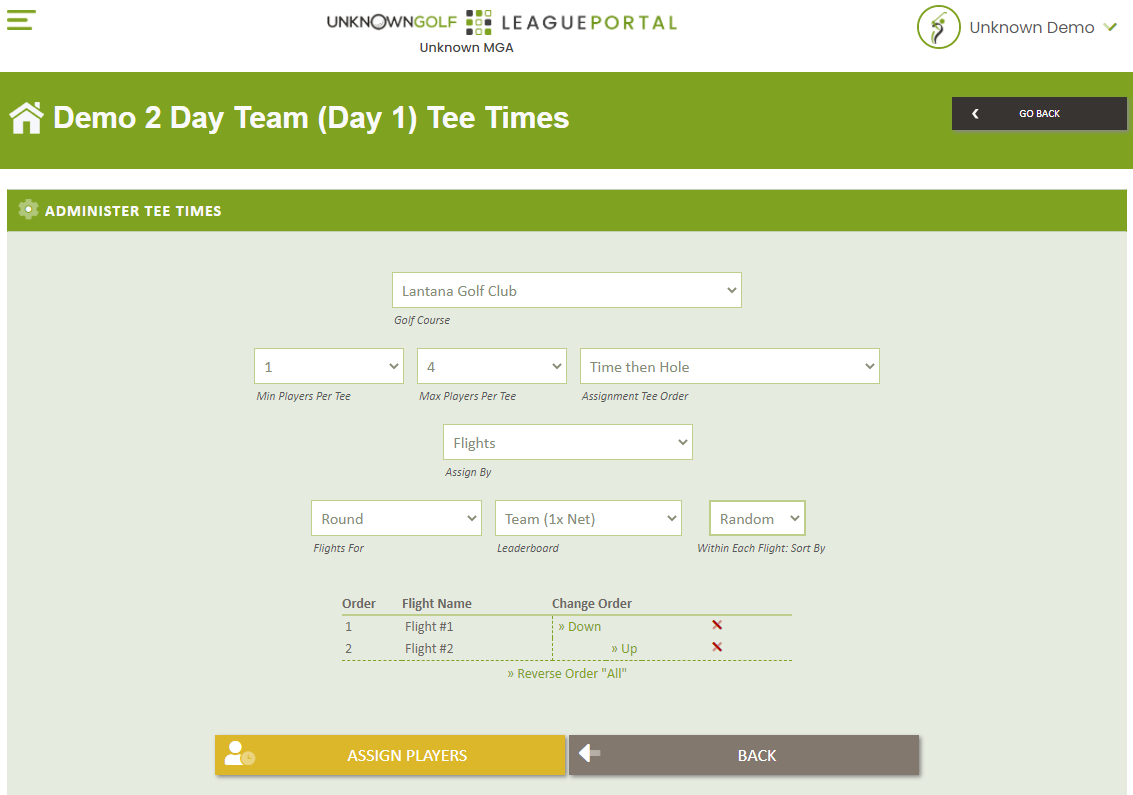
When assigning by Flights, you need to select the flights that you want to Flight by. You will asked to select first which set of Flights to reference, the Flights for the Overall Event (If Multi-Round Event) or the Flights for the Event / Round. Then you need to select the leaderboard of the Flights you wish to use.
Once you have identified the set of Flights, then you set to order of how they assigned to the Tee Times. The Players in the Flight set as Order #1 will be assigned first to the Tee Times as defined by the "Assignment Tee Order".
The options to sort with in each Flight are:
- Random - Randomly assign the players / Teams with the Flight
- Handicap - Assign the Players / Teams by their "Playing Handicap"
- Standings - If a Multi-Round Event you can assign the Players / Teams based on their current standings for the Event
- Matches - If the Event is a Match Play Event, then you can assign the Players / Teams with their assigned Match Play opponent.
Auto Assign Players (By Team)
There are two different ways you can Auto Assign Players by Team:
Event is NOT Flighted
If your Event is NOT Flighted then you can Assign your players by "Random" and then select "Team Players - Play Together" for the Team Preference
Event is Flighted
If your Event is Flighted, then you can Assign your players by "Flight" and select the Flights for one of your Teams format Leaderboard.