Event Guide - Ryder Cup
Ryder Cup
All players are divided into 2 Squads that will play against each other over multiple rounds in a Match Play Format.
1 Point is awarded for each match won, and a 1/2 point for matches drawn.
Gross or Net
The Format(s) can be played as "Gross" or "Net". When playing "Net" their is an option to adjust the players Handicap off of the lowest Player / Team Handicap in the Match (Handicap Wheel).
Round Formats
The Ryder Cup can be played with 9 Hole or 18 Hole Rounds consisting of any of the following Match Play formats for each round:
- Fourball / 1x Best Ball - All players of the team play their own ball, the lowest score of the Team Players is used as the Team score on each hole
- Fourball / Total - All players of the team play their own ball, the combined total score of the Team Players is used as the Team score on each hole
- Foursomes (Alt Shot) - Teams play one ball per hole with the players taking turns on who is hitting (Alternate Shot)
- Foursomes (Scramble) - Teams play one ball per hole with all players hitting each shot and then selecting the best for all players to hit their next (Scramble)
- Singles - All players play their own ball
Match Teams
The Squad Team Pairing for each match can be different for each round. Example, a player on the Red Team can play with one Red Team Member on Day 1 and then with a different Red Team Member on Day 2 for their match against the Blue Team.
Golf Course(s) & Player / Team Handicaps
The Rounds can be played on different Golf Courses and the Players / Team Handicaps can be different for each round.
Example, for the (Fourball / 1x Best Ball) round you may want to take 80% of the player's handicap and for the Singles you may want 100%.
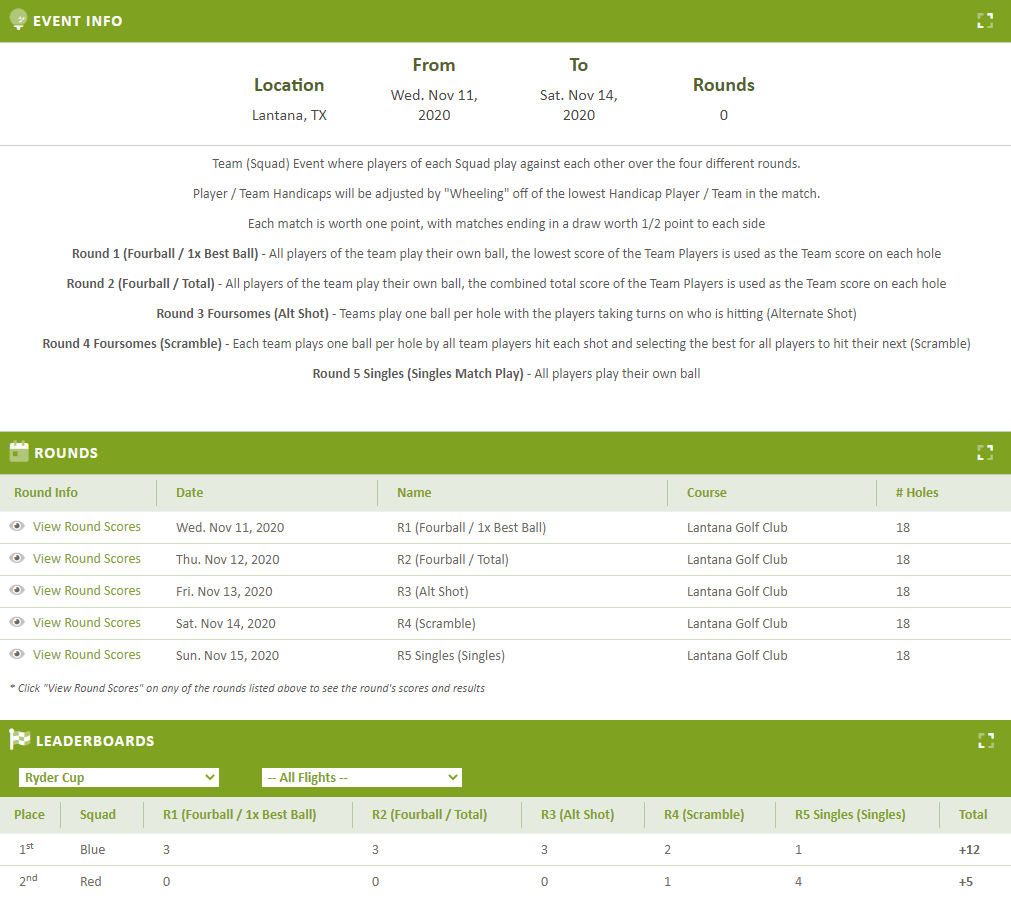
Set Up Steps
We recommend following the following Steps in Order.
Create Event
We recommend copying one of the "Ryder Cup" events from the Event Catalog. After you copy the event, you can change the order of the rounds or remove / add rounds as needed.
- From your League homepage using the menu navigation go to "Events -> Add Event"
- Select the "Event Catalog" button
- Change the Individual / Team Events dropdown to "Team Events"
- Change the Round dropdown to "Multi Round"
- Click on any of the "Ryder Cup" titled Events.
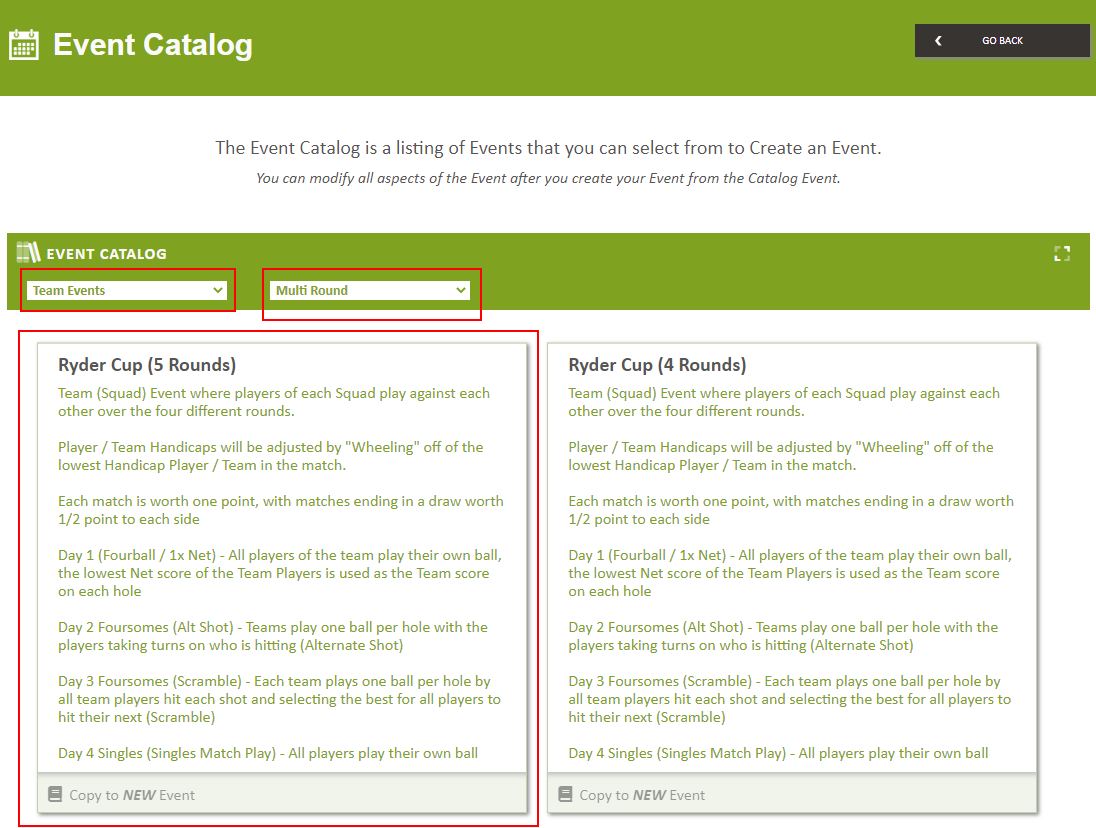
Event Settings
Validate the Event Settings as set, and make changes as needed. Refer to article League Event Settings (Multi-Round)
Round Settings
For each of the rounds, confirm / change the following in the Rounds settings. For additional information on updating the round Settings, refer to Article League Event Settings (Single Round)
- Date - If the order of your rounds are different then from the copied Event update the Date for the Round
- # of Holes - If the Rounds will be 9 Holes, update to the number of holes
- Player & Team Handicap Allocation - Set the Player and Team Handicap % for each of the rounds
Flight Settings
The Ryder Cup Leaderboard will always be a Single Flight, if you want to flight other leaderboards for the Overall Event or for any of the rounds, reference article League Event Flights (Add / Edit)
Players
- Players List (Signed Up Players) - Confirm the player's Signed Up (If they signed up themselves), Sign Up additional Players, or Remove players from the Sign Up List. Reference Article League Event Sign Up Player(s)
- Assign Player to Squads - Assign the Player's to the Squad that they be playing for, refer to article League Event Squads (Add / Edit / Assign Players)
- Player Assigned Tee Box & Handicap - Confirm the Tee Box the player's will player along with their Handicap Index, since the player's Handicaps will be calculated for each round separately based on that rounds Handicap Settings, you will want to ensure you have an Index set so that Unknown Golf can calculate the course and playing handicap for each round. Reference Article Player Handicap & Playing Tee (League Event)
Round Matches
When setting the Round Matches, it is important to remember that ALL Match Play in Unknown Golf is "Team" Match Play. For Singles Matches, teams of 1 player will need to be created.
For each Round, perform the following:
- Set Teams - (Access the Teams page in the Round, NOT the Overall Event) Set the Teams for the Round. Reference Article League Event Teams (Add / Edit)
- Set Matches - (Access the Matches page in the Round, NOT the Overall Event) Set the matches for the Round. Reference Article Event Match Play (Set / Edit Matches)
Tee Times / Pairings
Set the Tee Times and Tee Pairings for each Round.
- If you want to Manually Create Tee Times and Manually Assign Players, Reference Article Tee Times / Parings (Add / Edit)
- If you want to Auto Create the Tee Times, Reference Article Tee Times / Pairings (Auto Create Tee Times)
- If you want to Auto Assign Players / Teams by Match Assignment to already created Tee Times, Reference Article Tee Times / Pairings (Auto Assign Players / Teams)
- When Auto Assigning, select by Flight, Flights for Round, and then after selecting the Match Play Leaderboard the default assignment will show by Matches
Validate & Test Set Up
- Validate Event Set Up - Unknown Golf will run their Validation AI Engine against your Set up and notify you of Errors, Warnings, and Pass Results. Reference Article Validate League Event Set Up
- Test Event Set Up - Testing an Event will enter "Test Scores" for every Player / Team allowing you to see what your Event Results and Leaderboards will look like once all scores are entered for the Event. Reference Article Test League Event Set Up (Simulate Scores)
Optional Steps
Email Players (Optional)
Email the Tee Sheet & Teams List to your Players. Reference Article Send League Email
Sponsors (Optional)
If you have Sponsors for your Event:
- Sponsor - Create the Sponsors for the Event and upload their Logo. Reference Article League Event Sponsors (Add / Edit)
- Sponsor Placement - Define where each Sponsor's logo should be displayed for your Event. Reference Article League Event Sponsor Logo Placement
Print Material (Optional)
Live Scoring is recommended with the additional print material:
- Print Live Score Flyer - Print the Live Score Flyer (Including Instructions) for players to keep live score by scanning a QR Code (No Phone App or Log in Needed). Reference Article Print Live Score Flyer & Instructions (League Event)
- Print Tee Sheet - Print the Tee Sheet for the Event. Reference Article Print Tee Sheet / Pairings (League Event)
- Print Scorecards - Print the Scorecards for the Event. Reference Article Print Scorecards (League Event)
- Print Golf Cart Signs - Set the Golf Cart Assignments & Print the Golf Cart Signs. Reference Article Print Golf Cart Signs (League Event)
- Print Teams List - Print the Teams List (by Flight if Flighted). Reference Article Print Team List (League Event)
- Print Players List - Print the List of Players for the Event. Reference Article Print Players List (League Event)
Scoring
Scoring & Results
Validate / Enter the Scores for the Event and complete the Results:
- TV Display Live Leaderboard - To display a Live Scoreboard display for the Event. Reference Article TV Display Live Leaderboard (League Event)
- Scores (Add / Edit / Delete) - To add / edit scores for the Event. Reference Article League Event Scores (Add / Edit)
- Match Play Tie Breaker - If a Match is tied and there is a Manual Tie Breaker. Reference Article Event Match Play (Set Match Tiebreaker Winner)
- Finalize Results - After All Scores are Entered Finalize the Results. Reference Article Finalize League Event Results
- Player Payout - View the Total Winnings By Player and Validate the Total Payout is inline with the Entry Fee Collected. Reference Article Event Payout (Total) by Player
- Player Win ($$) Notification - Send an email to your players notifying them of their Winnings ($$) for the Event. Reference Article Send Winnings ($$) Notification to Player (League Event)
Event Complete (Lock Event)
After your Event is complete, the Results have been verified and the Payouts set
It is good practice to "Lock" the Event which will prevent any accidental changes to the Event. If changes are needed you can always "Unlock" the Event, apply the changes, and then "Lock" the Event again.
To Lock the Event, Reference the Article Lock & Unlock a League Event or Round
Validate Score Posting to GHIN (Optional)
If you want to validate scores the scores that were posted to GHIN, Reference Article Post / Delete Scores to GHIN (League Event)