League Event Teams (Add / Edit)
To create the teams for your event, start by going to the Event homepage and then clicking on the "Teams" button at the top.
When creating Teams, you can manually create the teams and assign the players or you can Auto Assign the players to teams.
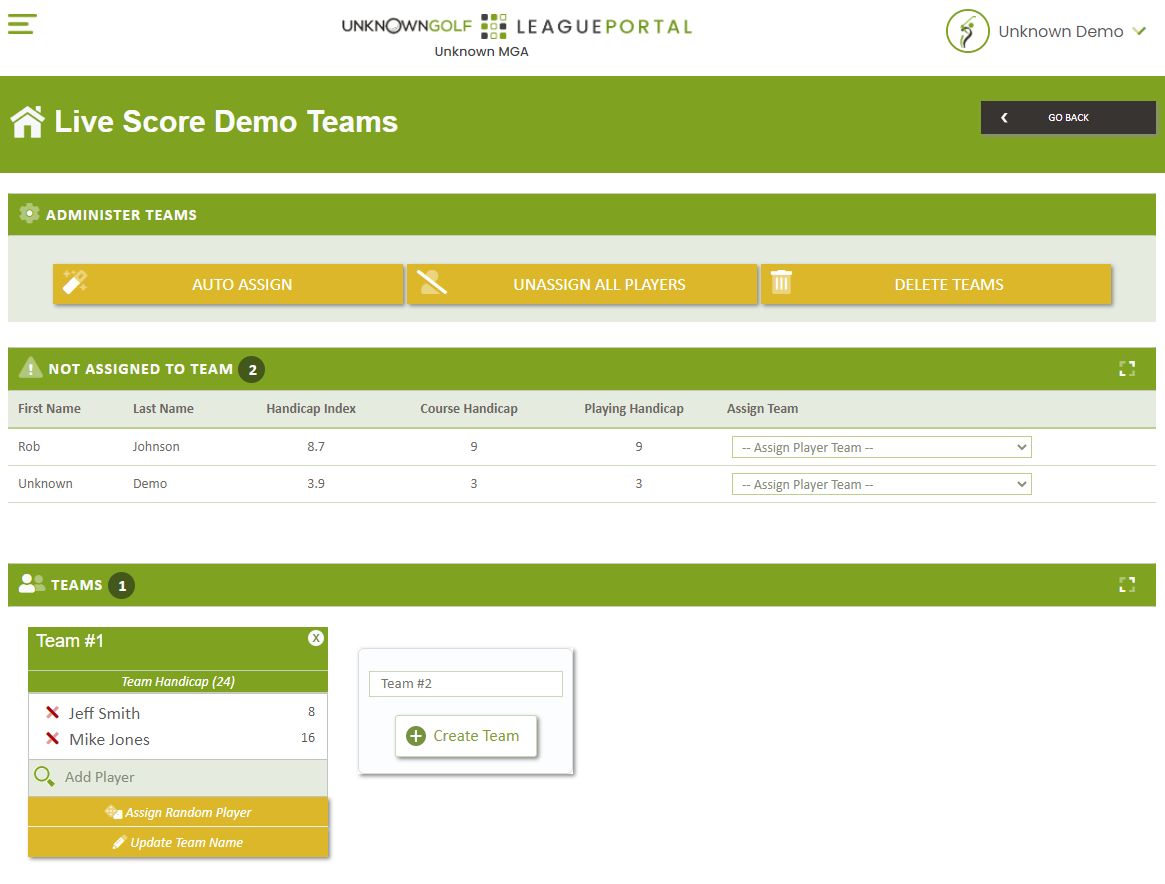
Manually Create Teams
To manually Create teams, scroll down to the Teams section and just above the "Create Team" button set the Team Name (or Leave it as Team x) and click the "Create Team" button. After creating a team, you will notice to create another Team the Number on the Team Name line has incremented.
Delete a Team
You can delete a team by clicking on the "X" in the top right corner of each Team Box.
Remove Player from Team
To remove a player from a Team click on the Red "X" next to their name.
Players Assigned to Multiple Teams
If a player(s) are assigned to multiple teams, you will see a section displayed listing all players that are assigned to multiple teams. This section will provide you the option to designate the player to receive winnings for all they are assigned to, or only a specific team.
Example, Jeff is assigned to 2 different teams, but you only want him to win if his primary team wins, only his score is being used for the other team.
Update Team Name
You can update a Team Name by clicking on the "Update Team Name" button at the bottom of each Team Box.
Team Handicap Display
The Team and Player Handicap display shown in this section in each Team Box by default is the summation of all of the player's "Playing Handicap".
If the Teams are "Auto Assigned" by "ABCD - Player Optimized" then the Team Handicap display will be the Value of how the Team's were auto assigned.