Event Guide - Charity / Outing (Team Scramble)
Step by Step Guide to setting up a Charity Event, Corporate Outing, or general Team Scramble Event.
Set Up Steps
We recommend following these steps in Order:
- Create Event - You can create the event in your "'Club Portal" if you have one set up on Unknown Golf, or in a League where you are a League Director. If you need a League created, reference article How to Create a Golf League?
- Club Portal - If you are a Golf Professional and have a "Club Portal" set up for your Golf Club, you can create the Event by clicking the "Team Scramble" button on the right side of your "Club Portal" under the "Create New Event" section.
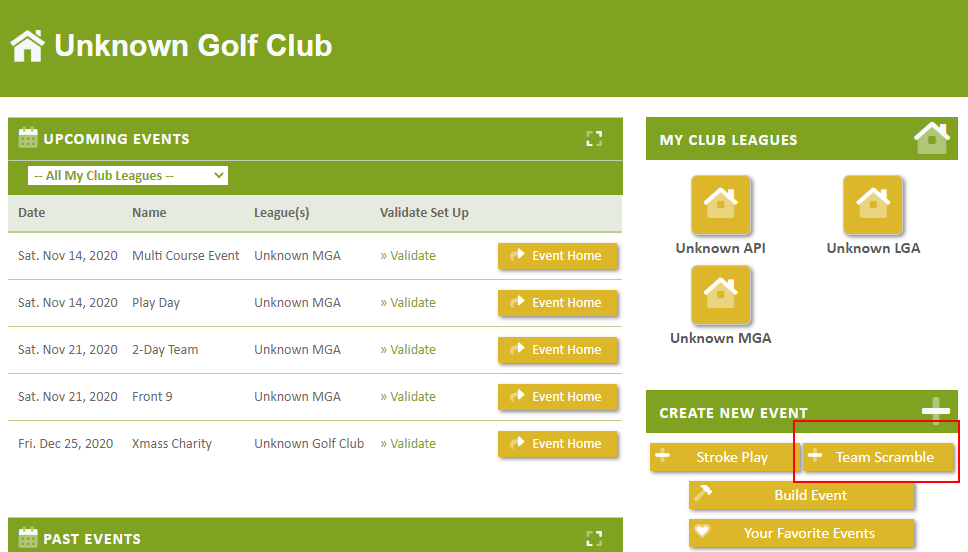
- League - If you are a Director of a League:
- From your League homepage using the menu navigation go to "Events -> Add Event"
- Select the "Event Catalog" button
- Change the Individual / Team Events dropdown to "Team Events"
- Click on the "Team (Scramble)" box
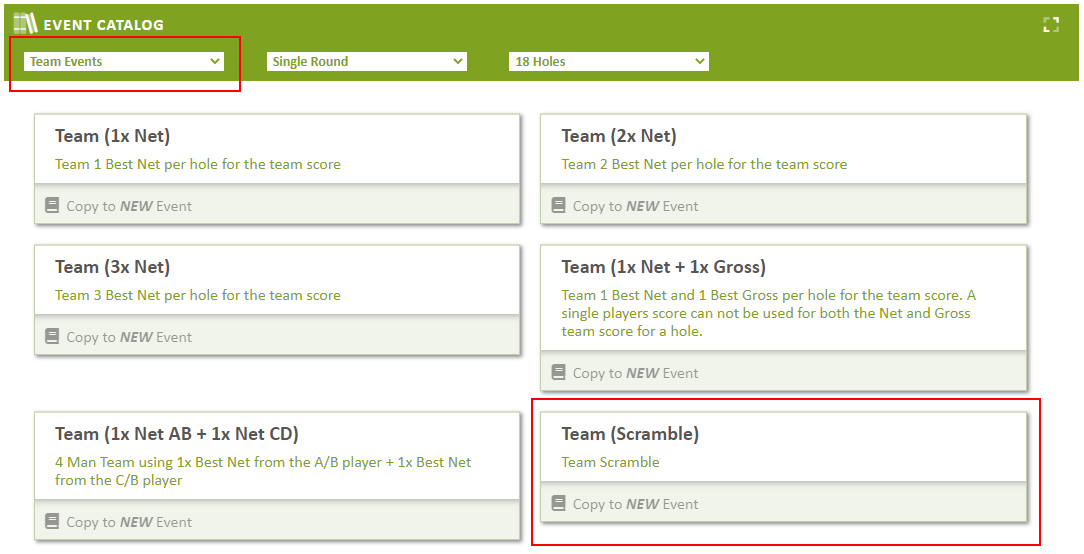
- Event Settings - (Optional) If you would like to update any of the default settings for the Event, reference article League Event Settings (Single Round)
- Sign Up Players & Create Teams - You can add players to the Event and Assign them to a Team by the following:
- Sign Up Import (Recommended) - Fill out an Excel Spreadsheet with the Players and the Team they are assigned to, reference article Player Import from Excel (League Event)
- Manual Sign Up - You can sign up the players and then create teams and assign the players to the teams. Reference articles:
- Flights - If your Event is Flighted, reference article League Event Flights (Add / Edit)
- Set Tee Times / Pairings - Set the Tee Times and Tee Pairings for the Event:
- If you want to Manually Create Tee Times and Manually Assign Players, Reference Article Tee Times / Parings (Add / Edit)
- If you want to Auto Create the Tee Times, Reference Article Tee Times / Pairings (Auto Create Tee Times)
- If you want to Auto Assign Players / Teams to already created Tee Times, Reference Article Tee Times / Pairings (Auto Assign Players / Teams)
- Validate Event Set Up - Unknown Golf will run their Validation AI Engine against your Set up and notify you of Errors, Warnings, and Pass Results. Reference Article Validate League Event Set Up
- Test Event Set Up - Testing an Event will enter "Test Scores" for every Player / Team allowing you to see what your Event Results and Leaderboards will look like once all scores are entered for the Event. Reference Article Test League Event Set Up (Simulate Scores)
Sponsors
If you have Sponsors for your Event:
- Sponsor - Create the Sponsors for the Event and upload their Logo. Reference Article League Event Sponsors (Add / Edit)
- Sponsor Placement - Define where each Sponsor's logo should be displayed for your Event. Reference Article League Event Sponsor Logo Placement
Print Material (Optional)
Live Scoring is recommended with the additional print material:
- Print Live Score Flyer - Print the Live Score Flyer (Including Instructions) for players to keep live score by scanning a QR Code (No Phone App or Log in Needed). Reference Article Print Live Score Flyer & Instructions (League Event)
- Print Tee Sheet - Print the Tee Sheet for the Event. Reference Article Print Tee Sheet / Pairings (League Event)
- Print Scorecards - Print the Scorecards for the Event. Reference Article Print Scorecards (League Event)
- Print Golf Cart Signs - Set the Golf Cart Assignments & Print the Golf Cart Signs. Reference Article Print Golf Cart Signs (League Event)
- Print Teams List - Print the Teams List (by Flight if Flighted). Reference Article Print Team List (League Event)
- Print Players List - Print the List of Players for the Event. Reference Article Print Players List (League Event)
Scoring & Results
Validate / Enter the Scores for the Event and complete the Results:
- TV Display Live Leaderboard - To display a Live Scoreboard display for the Event. Reference Article TV Display Live Leaderboard (League Event)
- Scores (Add / Edit / Delete) - To add / edit scores for the Event. Reference Article League Event Scores (Add / Edit)
- Finalize Results - After All Scores are Entered Finalize the Results. Reference Article Finalize League Event Results
- Player Payout - View the Total Winnings By Player and Validate the Total Payout is inline with the Entry Fee Collected. Reference Article Event Payout (Total) by Player
- Player Win ($$) Notification - Send an email to your players notifying them of their Winnings ($$) for the Event. Reference Article Send Winnings ($$) Notification to Player (League Event)