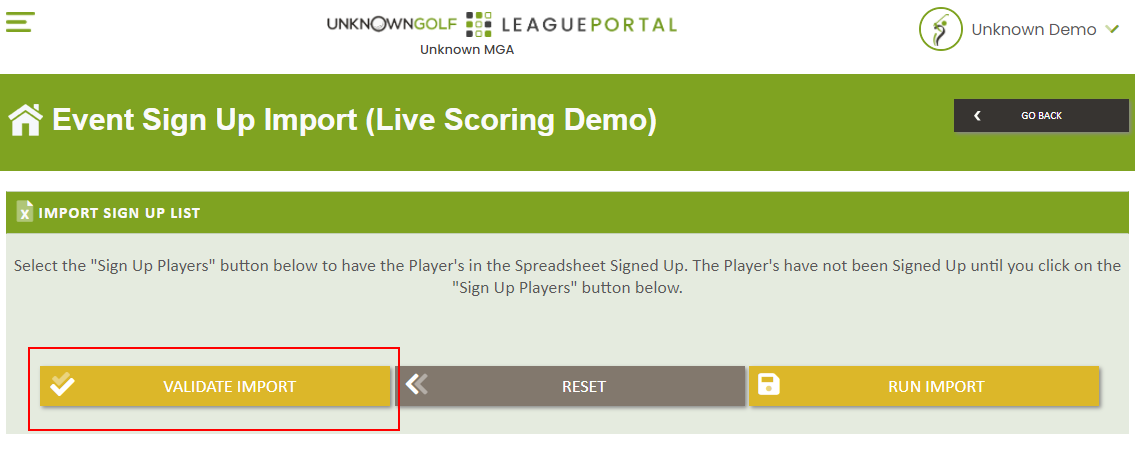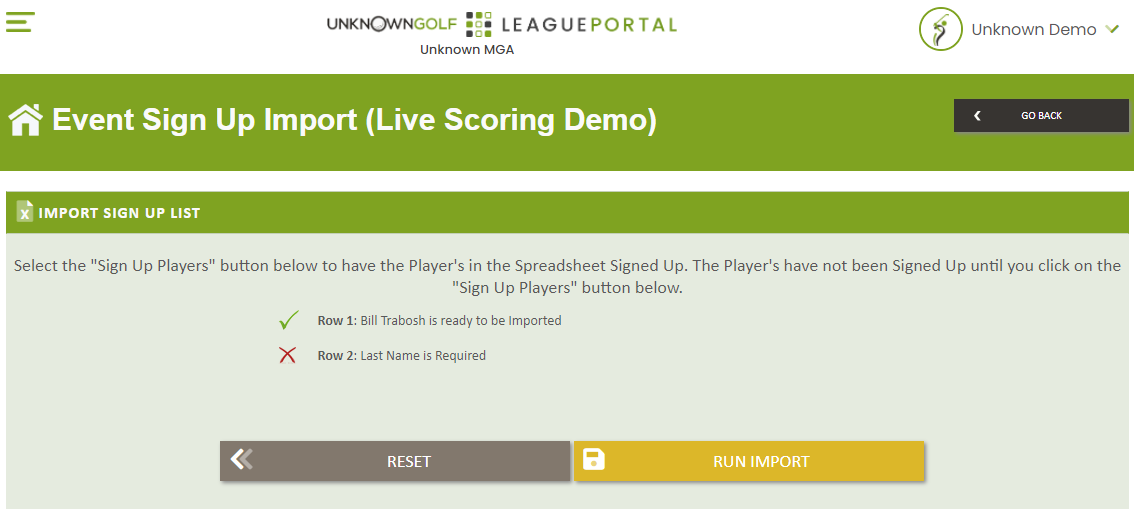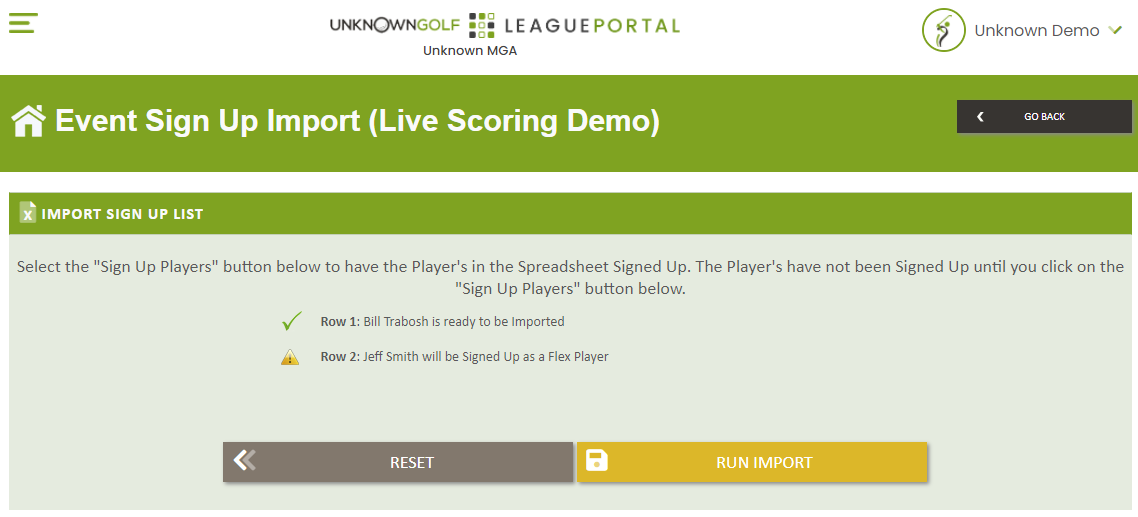Player Import from Excel (League Event)
To Import Players to the Sign Up List for your event, start by going to the Event homepage and then clicking on the "Sign Up Player(s)" button at the top. On the Sign Up page click the "Import Sign Ups" button at the top.
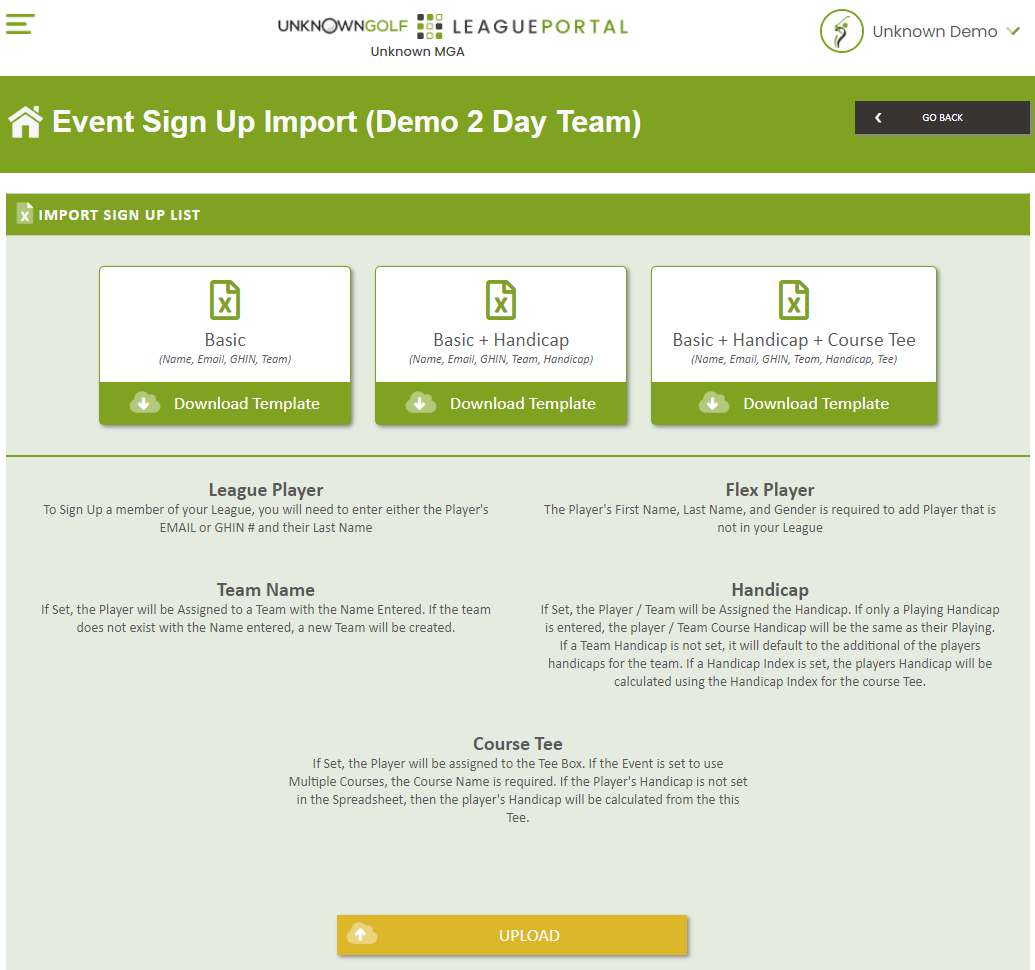
What can the Import Set Up for the Event?
When importing the Sign Ups for an Event, you can have the following Event configurations completed with the Import:
- Players added to the Sign Up List
- Players Golf Course and Golf Tee Assigned (Optional)
- Players Course and Playing Handicap set (Optional)
- Players assigned to a Team (Optional)
- Teams Course and Playing Handicap set (Optional)
Import Steps
The process to import players to the Event:
- Download the Template that is best needed for your Event
- Fill out the Template with the Players and their Information
- Upload the Excel Spreadsheet
- Validate the Excel Spreadsheet
- Fix any Errors that were identified during the Validation
- Run the Import when there are NO errors after running the validation
Player Import Templates
There are three base templates that are available for you to download, enter the players, and then upload the spreadsheet to have the players loaded to the Sign Up List:
- Basic Template - Sign Up Players and assign them to a Team (Team Assignment is Optional)

- Basic + Handicap Template - All of the features of the Basic Template with the addition of setting the Player's Handicaps and Team's Handicaps

- Basic + Handicap + Golf Course Tee - All of the features of the Basic & Basic + Handicap with the addition of setting the Player's Golf Course and Tee Box they are playing.
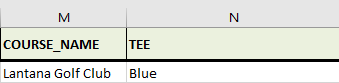
Required Fields
The Following Fields are Required based on the Information Entered.
- The Player's First Name, Last Name, and Gender are required.
- If you want to assign the Players to a Tee Box and the Event is a Multi-Course Event, then the Golf Course Name is required.
- If only a "Playing" Handicap is set or only a "Course" Handicap is set, then both Handicaps will be set to the same Handicap.
Validate Template
After you upload the Spreadsheet, you have the option to Validate the Spreadsheet which will will notify you of any errors that will occur during the Import and allow you to fix the Errors prior to running the import.