How to use GPS
GPS is now available within the scorecard section of live scoring. If you are not in the scorecard section for keeping score, you can not currently access GPS. The GPS map will show for the hole you are currently keeping score for.
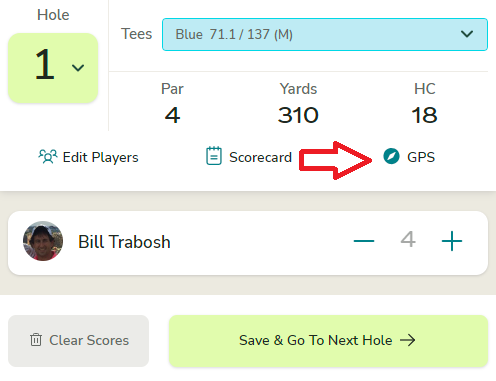
Things to Know
- For the GPS to follow you, you will need to allow your phone to access your location. You will receive a prompt asking if you want to grant access, which you will need to allow. If you do not want to grant access to your location you can still drag the end points around to show the distances.
Using GPS
- When initially opening up the GPS for a hole, by default it will try and set the start Position "Circle" to your current position and will continue to follow you. If you want to move the start position to somewhere away from you, then click on the "Arrow" button on the right and then you can move the start position. If you want it to follow you again, just click on the Arrow on the right.
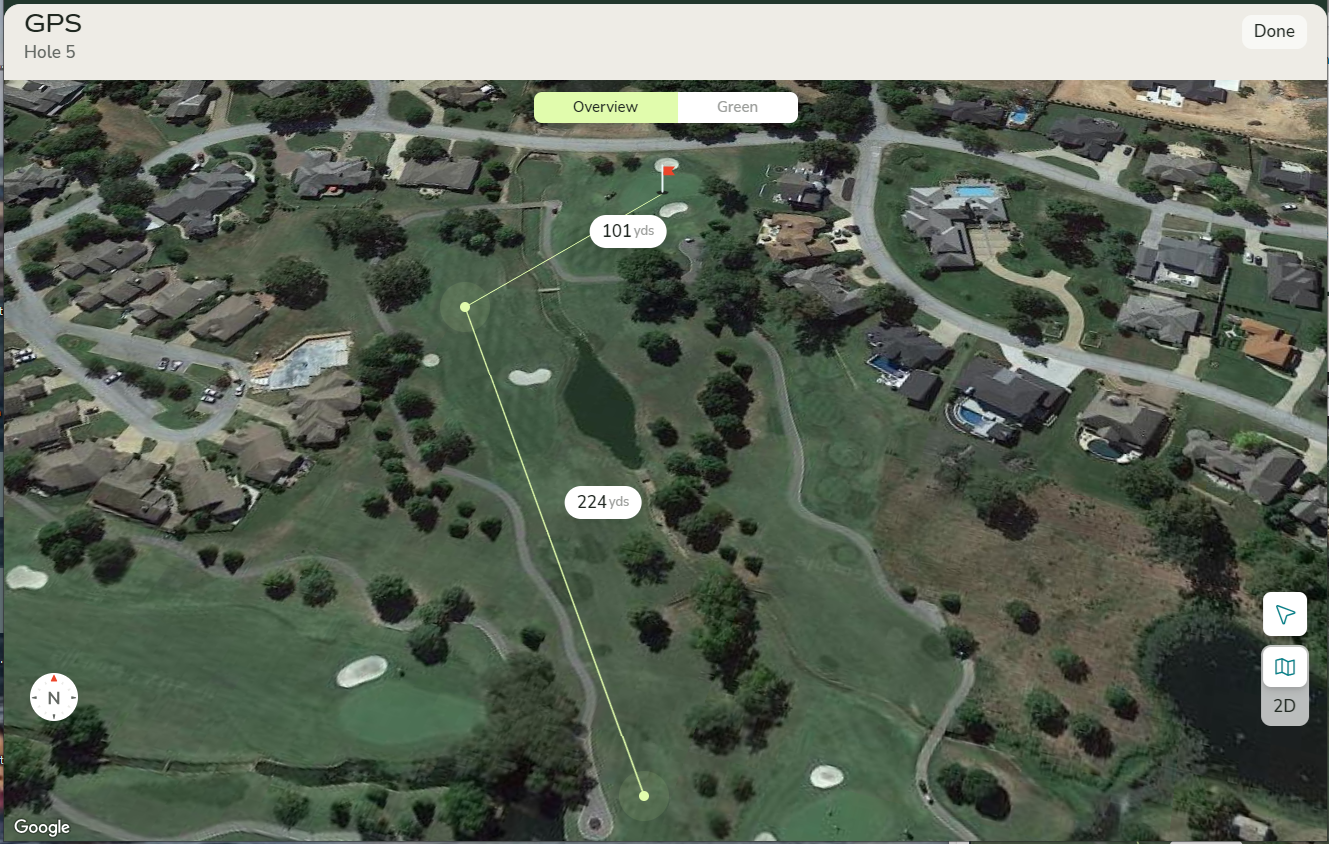
- Both a Google Satellite view and a 2D view are available. By default we show the Satellite view first.
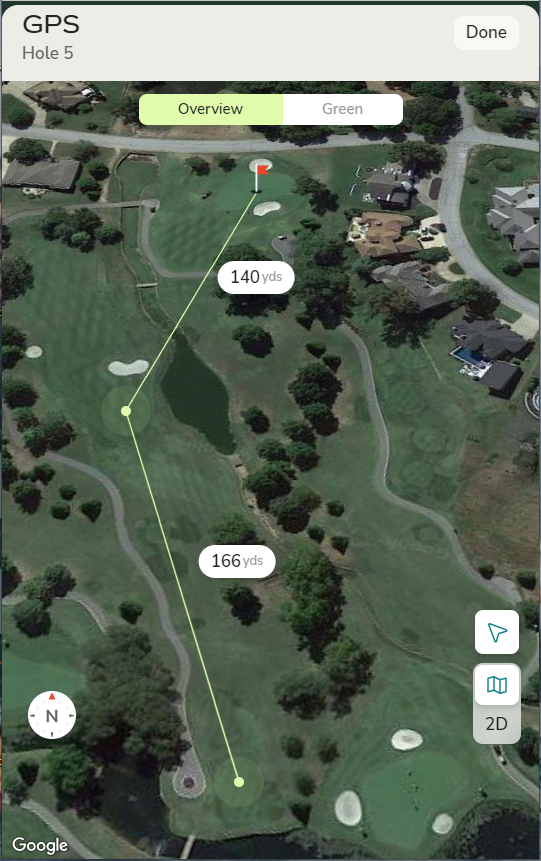
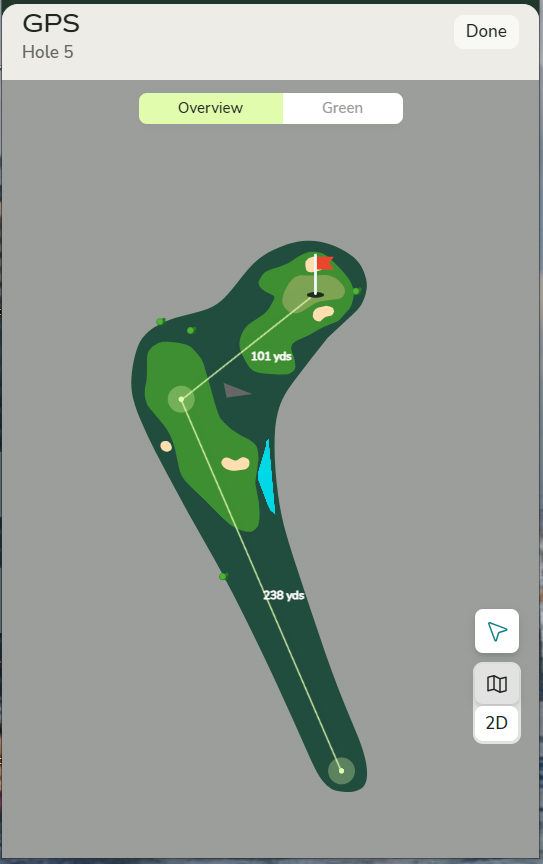
- The green view will show the slopes of the green.
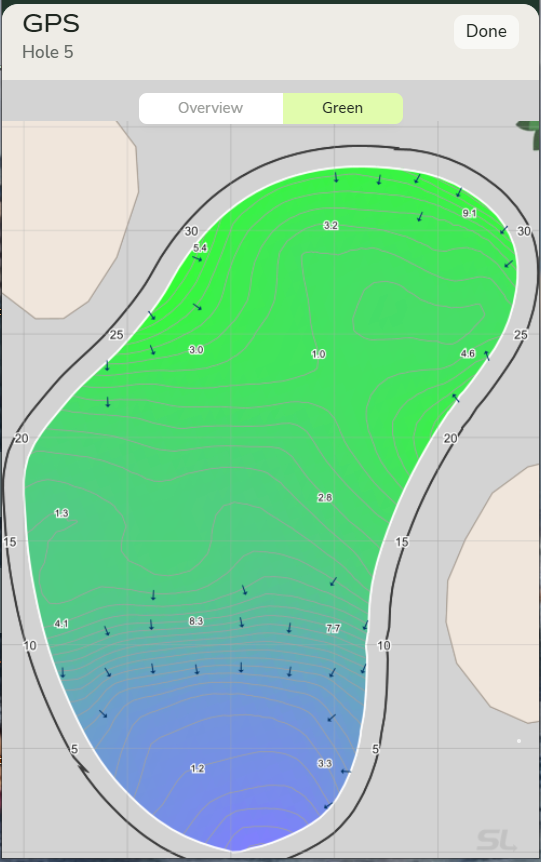
Troubleshooting: GPS data is never perfect. Occasionally center points could be slightly off. Some data points might be missing causing the 2D view to be unavailable. Some courses do not have the greens mapped for slope, so our green view will show the outline but will have an all-white interior.