Sign Up Player (League Event)
If you have allowed players to Sign Up themselves for the Event the will be able to do so through their Player Portal, the League Homepage, or the any email that you sent out as a League Director with the Event Sign Up Link.
To Sign Up Players for your event, start by going to the Event homepage and then clicking on the "Sign Up Player(s)" button at the top.
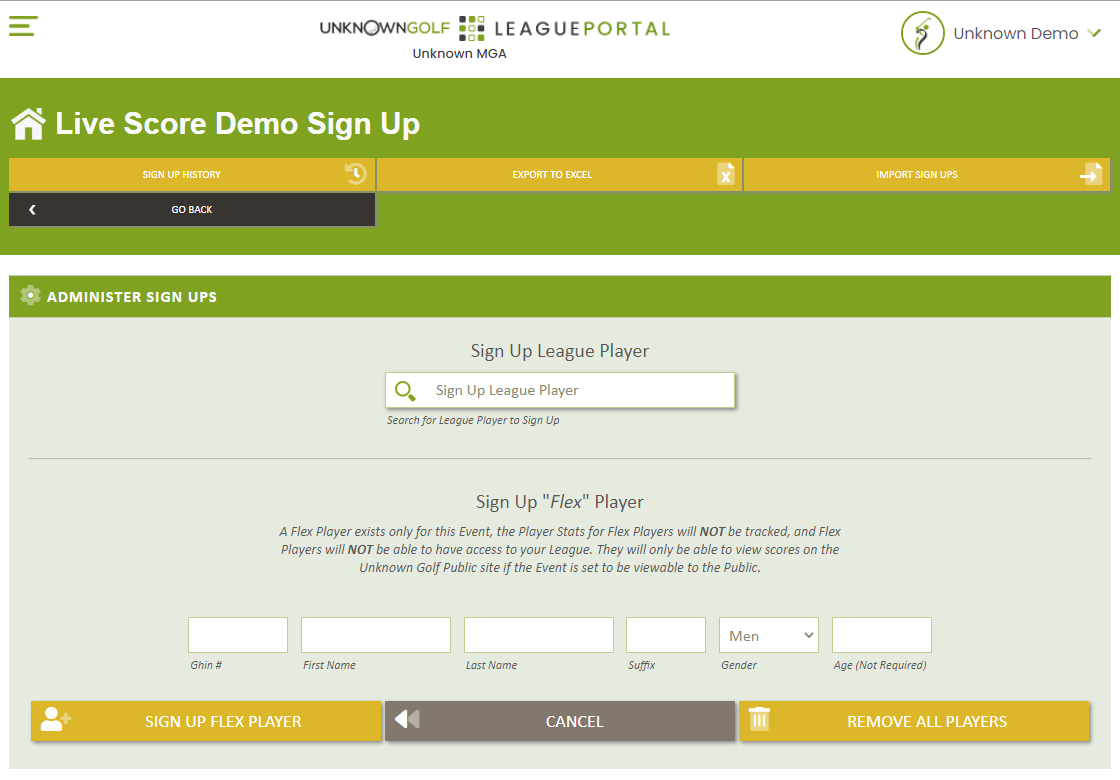
Sign Up Player (League Player)
If the player you want to sign up is a player in your League (Member or Non-Member) sign up the player by typing their name in the "Sign Up League Player" box and selecting them name. If the Event is an Interleague (Shared) Event you will see the League Name in brackets before the player's name.
Sign Up Player (Flex Player)
You should only Sign Up Player's as Flex Players if the event is a Club Charity / Corporate outing, or the player that is playing is unlikely to play in another Event in the League. For additional information on Flex Players reference article League Player vs. Event Flex Player
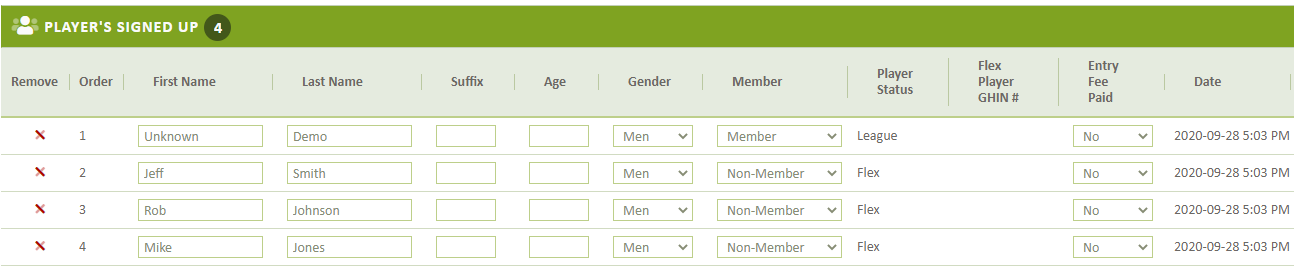
Cancel / Remove Signed Up Player
To cancel or Remove a Signed Up Player, find the player in the Sign Up List and click the Red "X" next to their name.
Update / Change Player Name
You can change the name of a Signed Up Player for just that Event, updating a player's name in the in the Sign Up section will NOT update / change the name on their Profile.
League Member Status
The League Member Status of a Signed Up Player is primarily used during display of Teams, the League Member will always be shown before a "Non-Member" or otherwise referred to as Guest.
Track Entry Fee Paid
You have the ability to track if a player has paid their Entry Fee for the Event and the method that the player used to make the payment.
- Cash
- Credit
- Check
- Venmo
- PayPal
- Zelle
Sign Up List Sortable
Similar to all listings on Unknown Golf, the list is sortable by clicking on the Column Headers