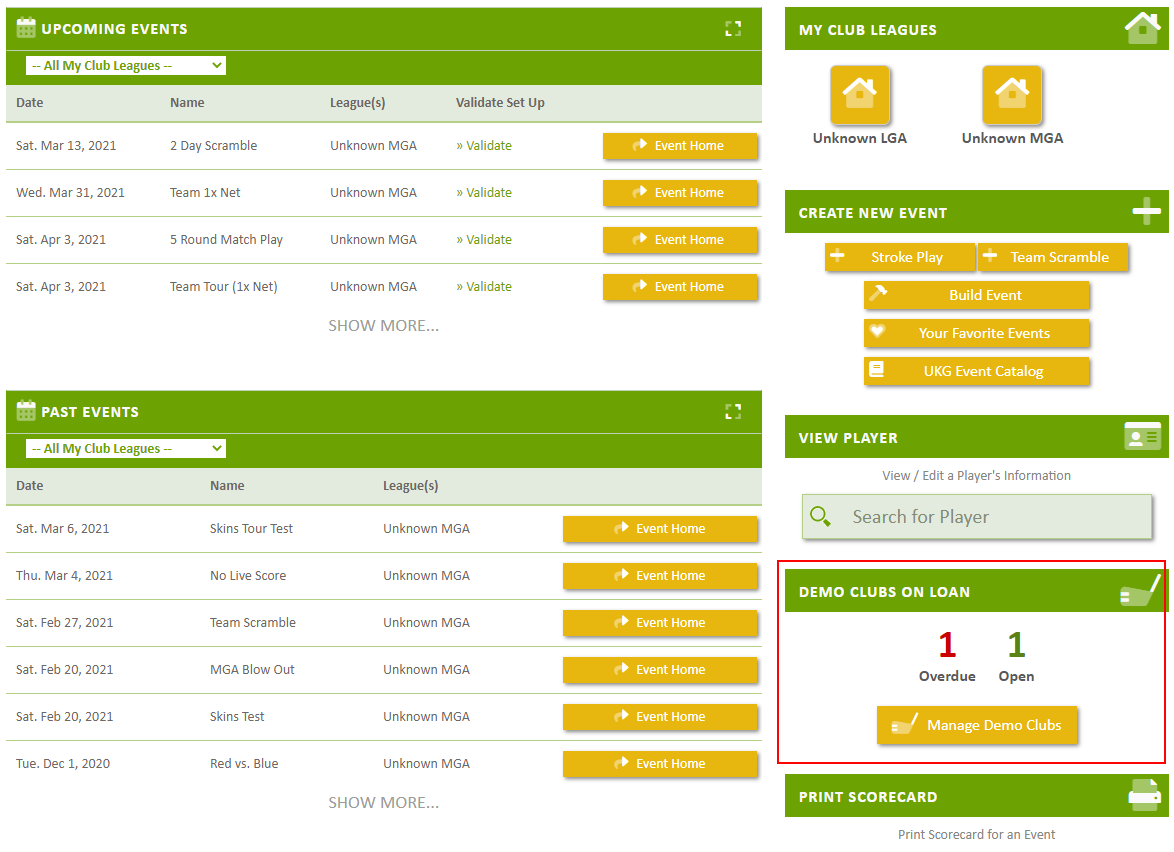Loan Demo Club to Player
- Loan Club to Player
- Demo Club "Returned" By Player
- Demo Club "Purchased" By Player
- Demo Club "Not Returned / Account Charged"
- Update Demo Club Loaned Information
- Change Demo Loan from (Returned / Purchased) to (On Loan)
- Automated "Overdue" Email to Player
- View Email Communication History to Player
- Demo Club Summary on Club Portal Homepage
You can track the Loan of a Demo Golf Club to a Player(s) within the Club Portal.
To manage your Demo Golf Clubs loaned to players, using the menu on your Club Portal, select "Manage Demo Clubs".
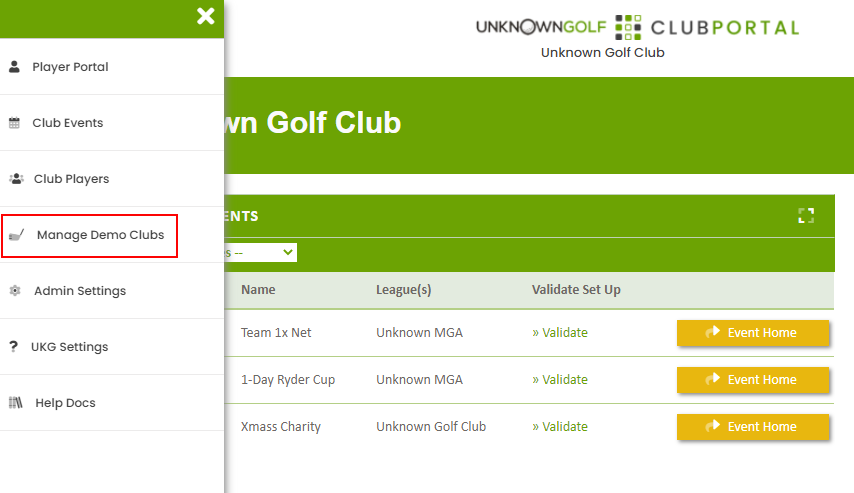
Loan Club to Player
To loan a Club to a Player, on the Manage Demo Clubs page, click on the "Loan Demo Club" button towards the top.
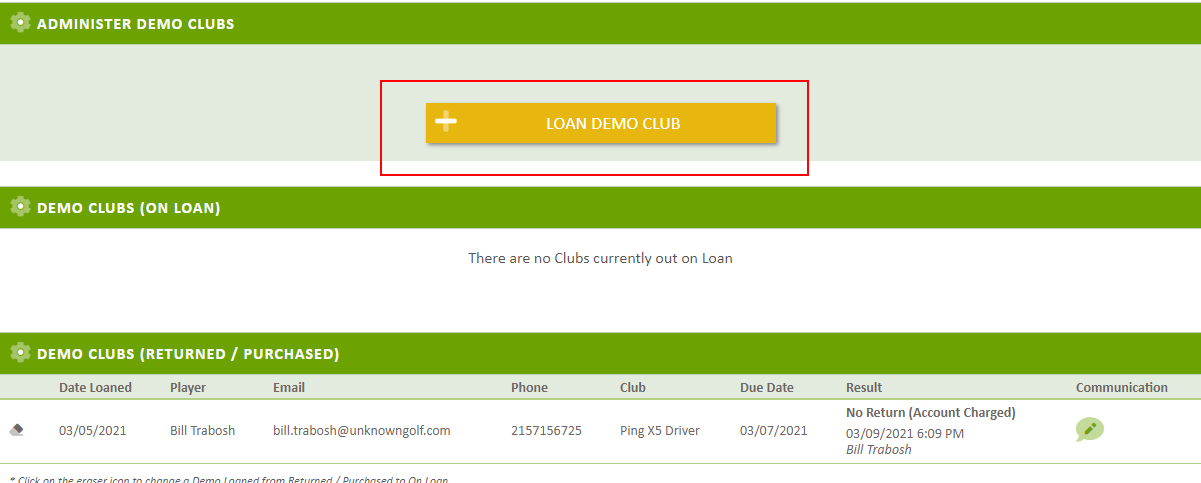
Search for the player to Loan the Club, if you cannot find the player ensure that the player is part of your Club Roster as either a "Member" or "Guest".

After selecting the player, their contact information will be shown allowing you to edit if desired. The Date Loaned will default to the current date, and the Date Due will default to 2 weeks from the current date. You can update both dates if needed.
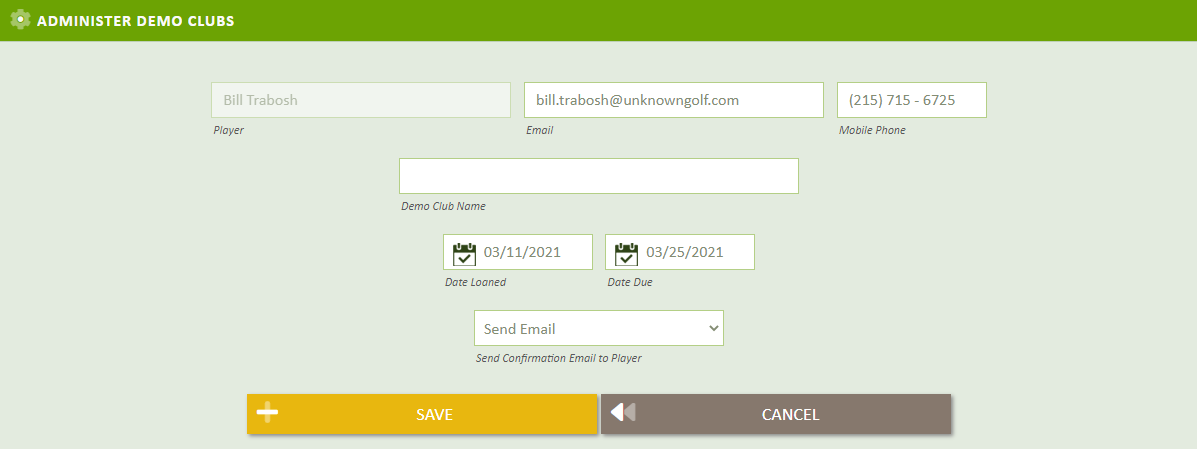
After saving the new Demo Club Loaned, if you selected the option to Send Confirmation email to the player, then an automated Email will be sent to the player notifying them of the Demo Club Loaned and the expected Return date.
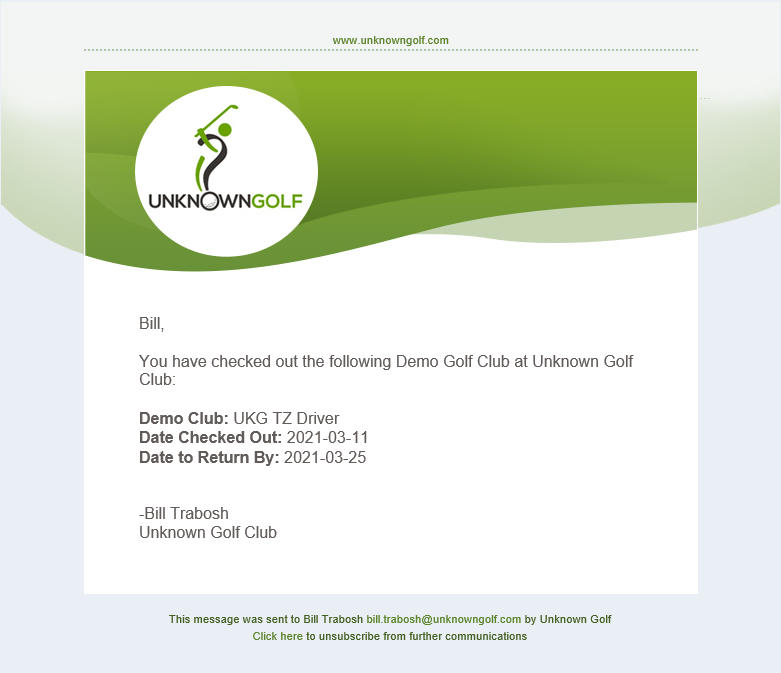
Demo Club "Returned" By Player
When the player returns the Demo Club, you can mark the club returned by clicking on the "Green Check Mark" icon.

After marking a Demo Club returned, an automated email is sent to the player notifying them of the successful return of the Club.
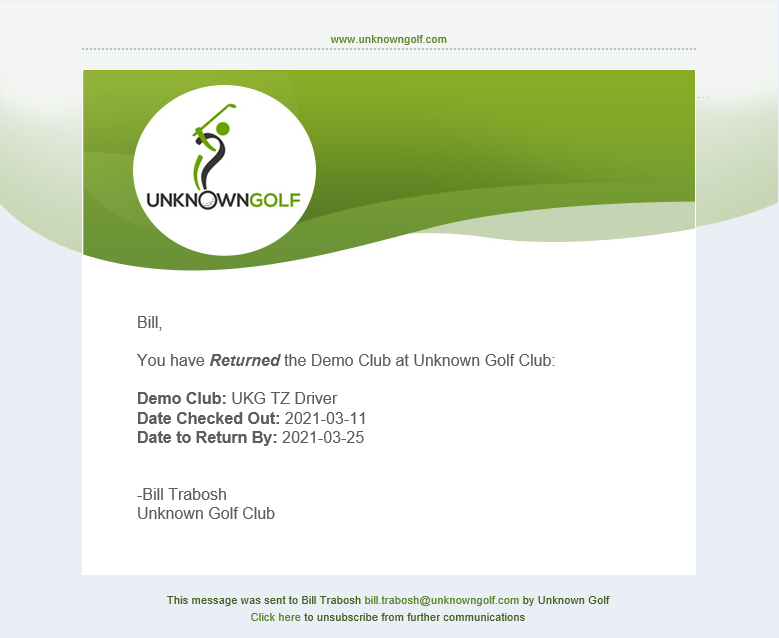
Demo Club "Purchased" By Player
If the player decides to purchase the Demo Club, you can mark the club purchased by clicking on the "Checkbook" icon.

After selecting the player to Purchase the Demo Club, you can select if the Player has decided to purchase the Demo Club, or if they did NOT RETURN the Demo Club and their account is being charged for the Club.

After saving the Purchase description, an automated email is sent to the player notifying them of their decision to purchase the Club.
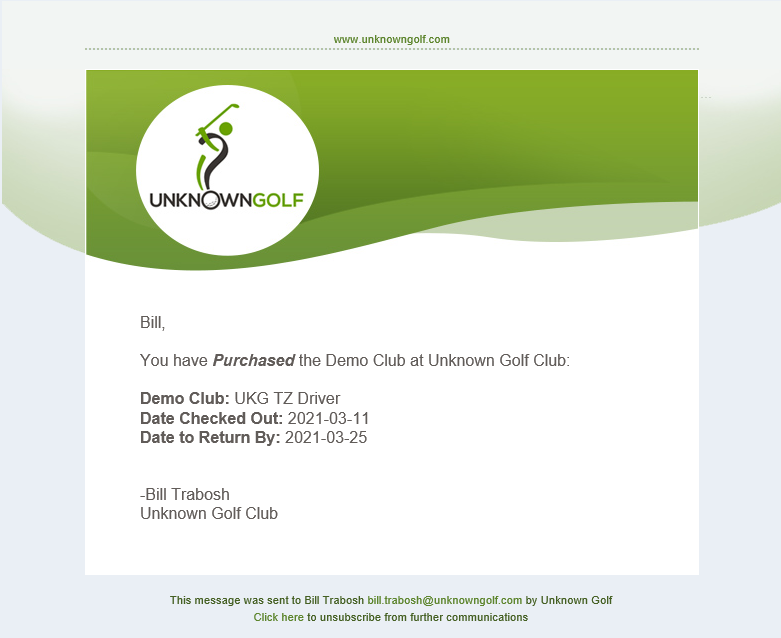
Demo Club "Not Returned / Account Charged"
If the player does not return the Demo Club, and after marking the Club Purchased (see Demo Club "Purchased" by Player above) and their account charged, an automated email is sent to the Player.
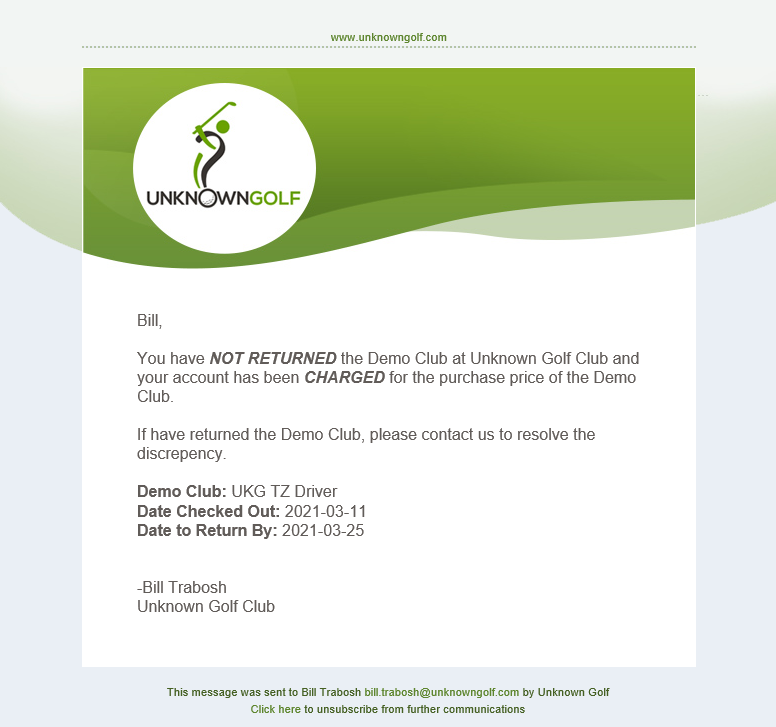
Update Demo Club Loaned Information
To edit the Demo Club Loan information, click on the "Pencil" icon, and then edit the information.

Change Demo Loan from (Returned / Purchased) to (On Loan)
If you have marked a Demo Loan "Returned / Purchased", you can change the status back to "On Loan" by clicking on the "Eraser" icon.

Automated "Overdue" Email to Player
Every day past the "Load Due Date", an automated email will be sent to the player reminding them that the Demo Club is due to be returned.
If an extension is needed by the player, you can update the Demo Loan loan and change the Due Date.
If the Player does not return the club, you can mark the club purchased and set to "Not Returned / Account Charged".
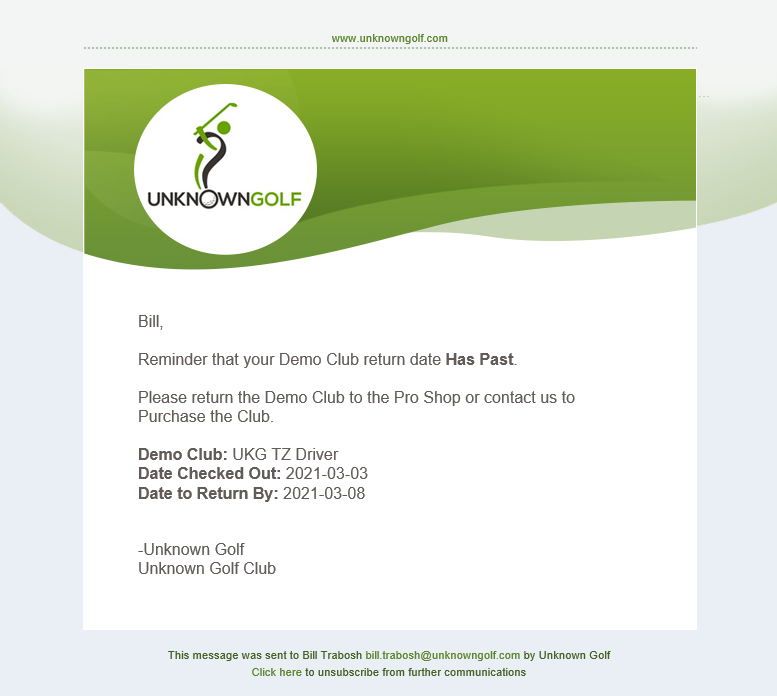
View Email Communication History to Player
You can view the full history of all Automated emails that were sent to the player for their Demo Club Loan by clicking on the "Chat Bubble" icon.

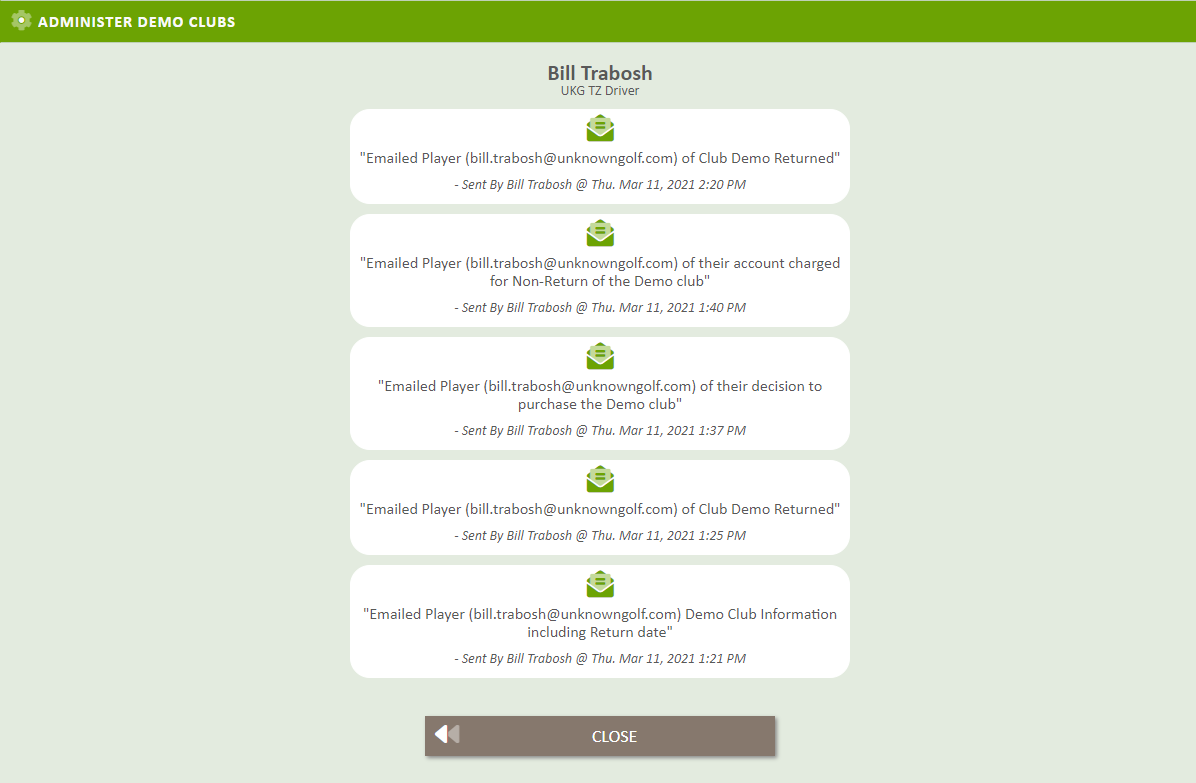
Demo Club Summary on Club Portal Homepage
On the Club Portal Homepage, you can view a Demo Club summary of how many Demo Clubs are Past Due to be returned and how many Demo Clubs are on Loan.