League Event Flights (Auto Create & Assign)
To Auto Create and Assign Players / Teams to the flights for your event, start by going to the Event homepage and then clicking on the "Flights" button at the top.
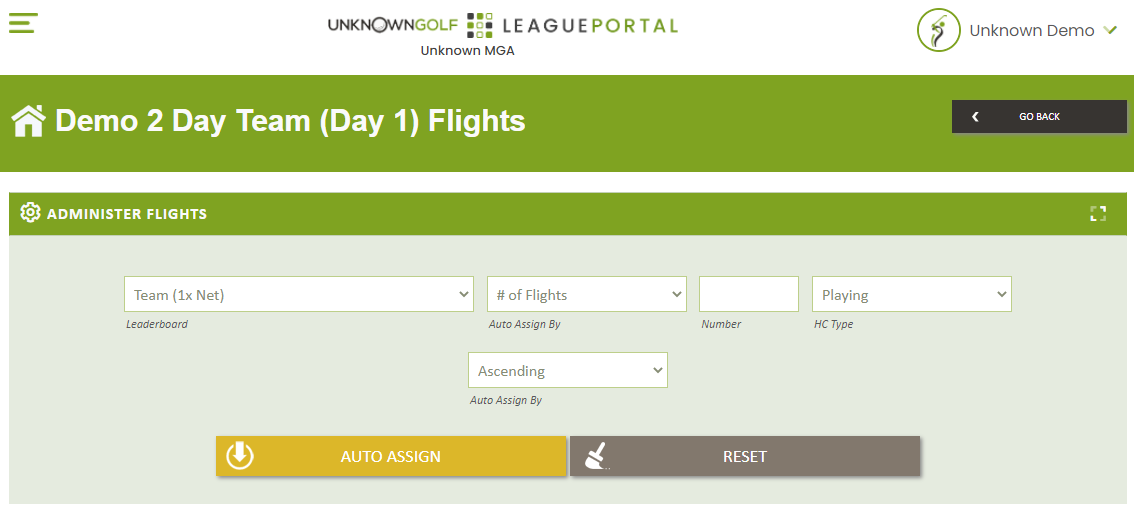
Auto Create & Assign Flights
Auto Create & Assignment of Flights is performed for a single Leaderboard at a time. If you have 3 Leaderboards (Player Stroke Play Gross, Player Stroke Play Net, and Team 1x Net) then you will need to auto assign the Flights 3 times, once for each Leaderboard.
To Auto Assign, click the "Auto Assign" button under the Administer Flights section at the top. You will have the Option to Auto Create the Flights by setting a Fixed # of Flights, or by setting a Fixed # of Players for each Flight.
The ranking of the Players / Teams to be assigned is defined by the Handicap Type of "Playing HC", "Course HC", or "Handicap Index".
Tie Breaker
When auto assigning players or teams to flights, and the there are ties for the last spot in the flight, the below is used to determine who wins the tie breaker and who goes to the next flight:
Team Tie Break
- Team with the Player that has the lowest Handicap Index
- Team with the lowest Total Handicap Index
Player Tie Break
- Player with the lower Handicap Index