Sign Up Player Questionnaire (League Event)
When creating an event, you can elect to have your Player's Sign Up (as an Individual or Team) by completing a Questionnaire that you can configure to ask them a range of questions.
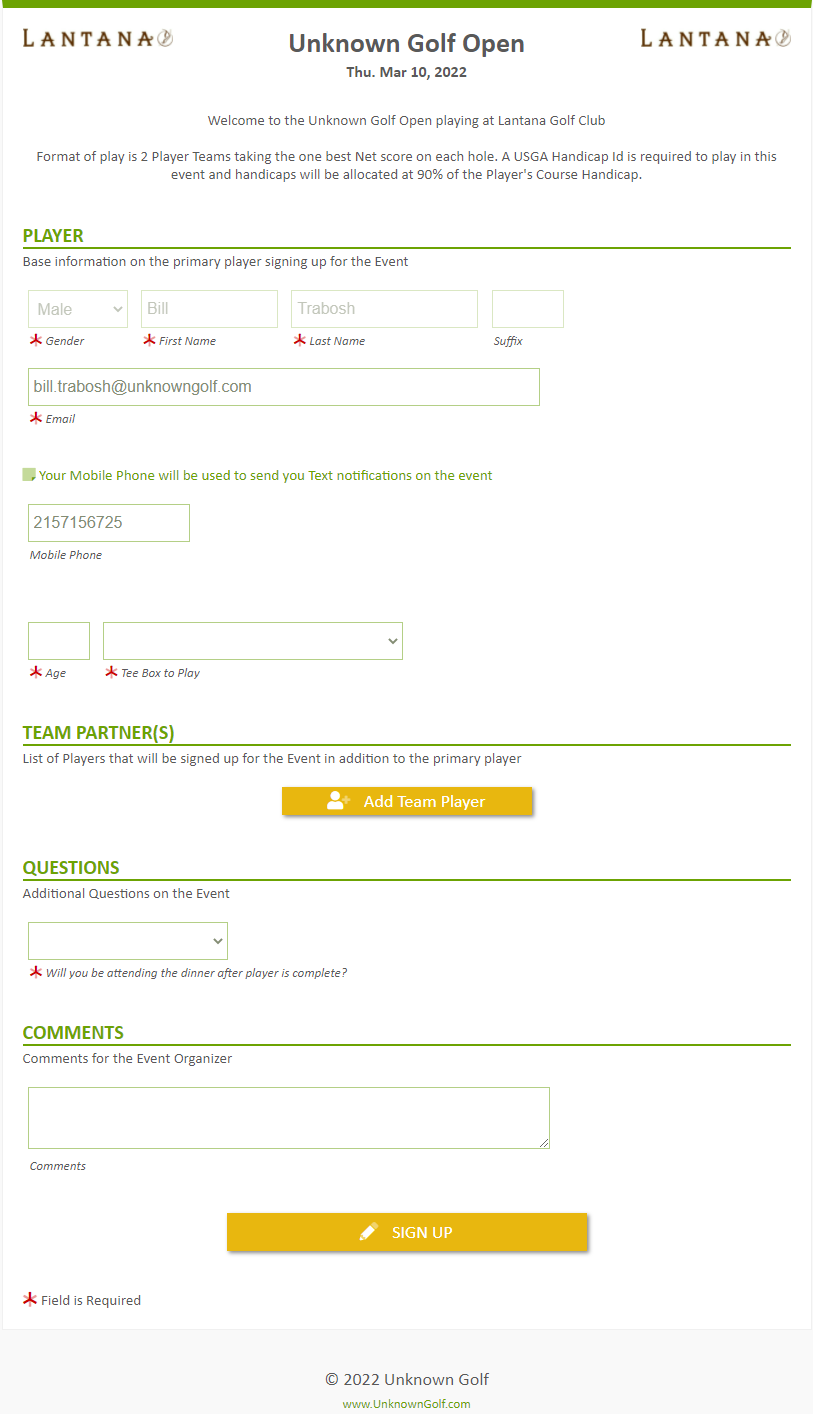
Enable the Sign Up Questionnaire for an Event
In the Event Settings under the "Player Sign Up / Registration" section select the "Online - Questionnaire" as the Sign up Method Type. Once this option is selected and saved for the event you will see the additional options show up to configure the Questionnaire on the Event Sign Up Page.
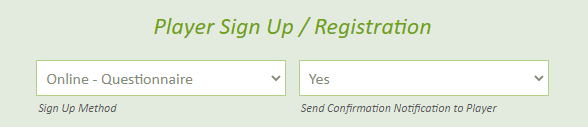
Configure Sign Up Questionnaire
To configure Sign Up Questionnaire, go to the Sign Up Players page from the Event home and click on the "Configure Questionnaire" button. If you do not see the button displayed on this screen, make sure you have the event configured to utilize the Online Questionnaire.
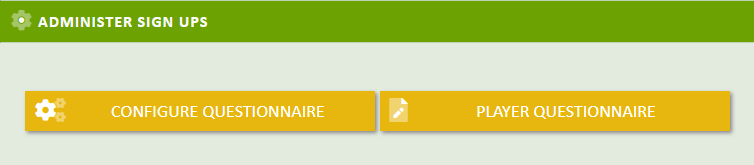
When configuring the Questionnaire, the following options / settings will be available.
- Event Information - Description of your event or instructions on how to complete the Questionnaire. This text will be displayed at the top of the Questionnaire.
- Event Players - The Players that will be permitted to complete the questionnaire.
- League Players - Only players that have a profile with your League can complete the questionnaire to sign up.
- League Players & Public - In addition to your League Players, public players who do not have a profile in your league can complete the questionnaire to sign up.
- Mobile Phone # - Options for the Player to enter their and their Team Partner(s) Mobile Phone Number
- USGA Handicap Id - Options for the Player to enter their and their Team Partner(s) USGA Handicap Id.
- Playing Tee Box - You can choose which Tee Boxes your Player's can select to play for the Event, and also set an Age Range for the Player to be able to select that Tee Box.
When a Tee Box is selected, the players will automatically be assigned to the Tee Box for the event, and their Handicap will be calculated as playing from that Tee Box. - Team - Allow Players to enter their Team Partners. if a Min # of Players is set then the Player must enter that number of Players. If a Max # of Players is set then the Player cannot enter more then that number of players.
- Require Min To Sign Up - If you have a Min Number of Team Players set, then you can require the Player add Players for a Team Size to that number, or you can select "Assign TBD (Flex) Players" which will not require the player to enter Players, and will populate the Team with TBD Flex players until the Team has the minimum number of players assigned.
An example could be if you have a 4 Player Team event, you can allow a Player to sign up and reserve a Team with out entering any players. In this scenario, there will be 3 TBD Flex Players signed up and assigned to the same team as the player signing up.
- Require Min To Sign Up - If you have a Min Number of Team Players set, then you can require the Player add Players for a Team Size to that number, or you can select "Assign TBD (Flex) Players" which will not require the player to enter Players, and will populate the Team with TBD Flex players until the Team has the minimum number of players assigned.
- Custom Questions - Enter an unlimited number of Custom questions to have the player answer. When adding a Question you can restrict the player's response to "Yes / No", a Number, or plain text.
- Comments - Any comments that a player would like to enter for Event Leadership.
Public Sign Up Link
If you have configured your Questionnaire to all Sign Ups by both your League Players and Public Players, you will see a new section display at the top of the Questionnaire Settings page with a link that you can post or send out allowing ANYONE to sign up for your Event.

View Player Completed Questionnaire
On the Player Signups page by each player there will be a Paper Icon that when clicked on will display the information entered into the Questionnaire.

If a Player was signed up by anther player who entered them as a Team Partner, the Questionnaire information displayed will be of the player who filled out the Questionnaire.
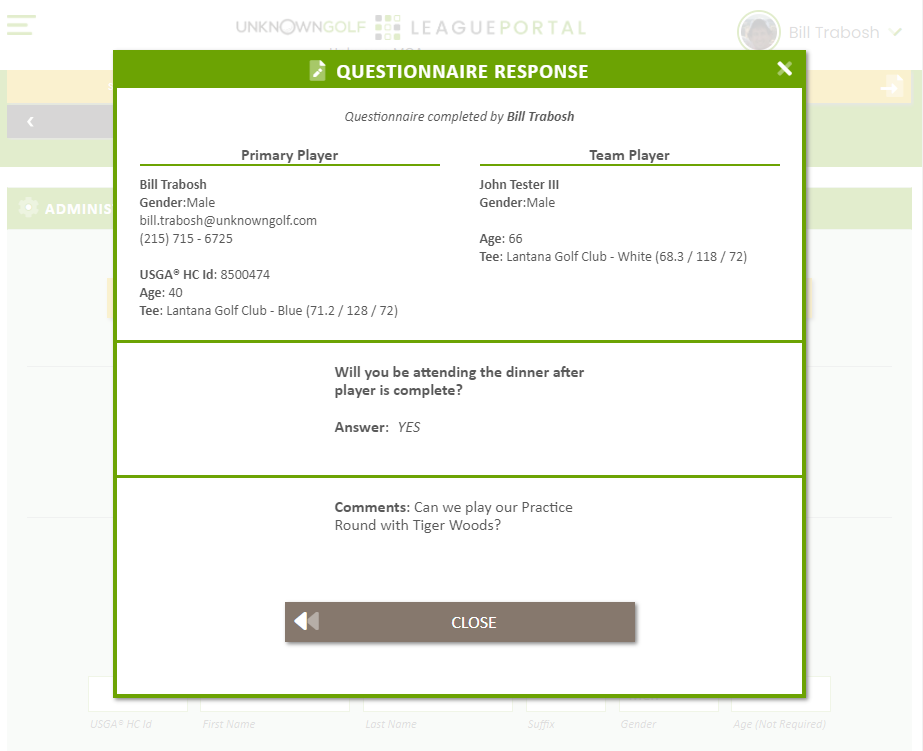
View Player Completed Questionnaire in Excel
At the top of the Sign Up Player page there is an Export to Excel button which when pressed will generate an Excel Spreadsheet with information on all of the Player's Signed Up and their Questionnaire responses will be included for each player in the Spreadsheet.
