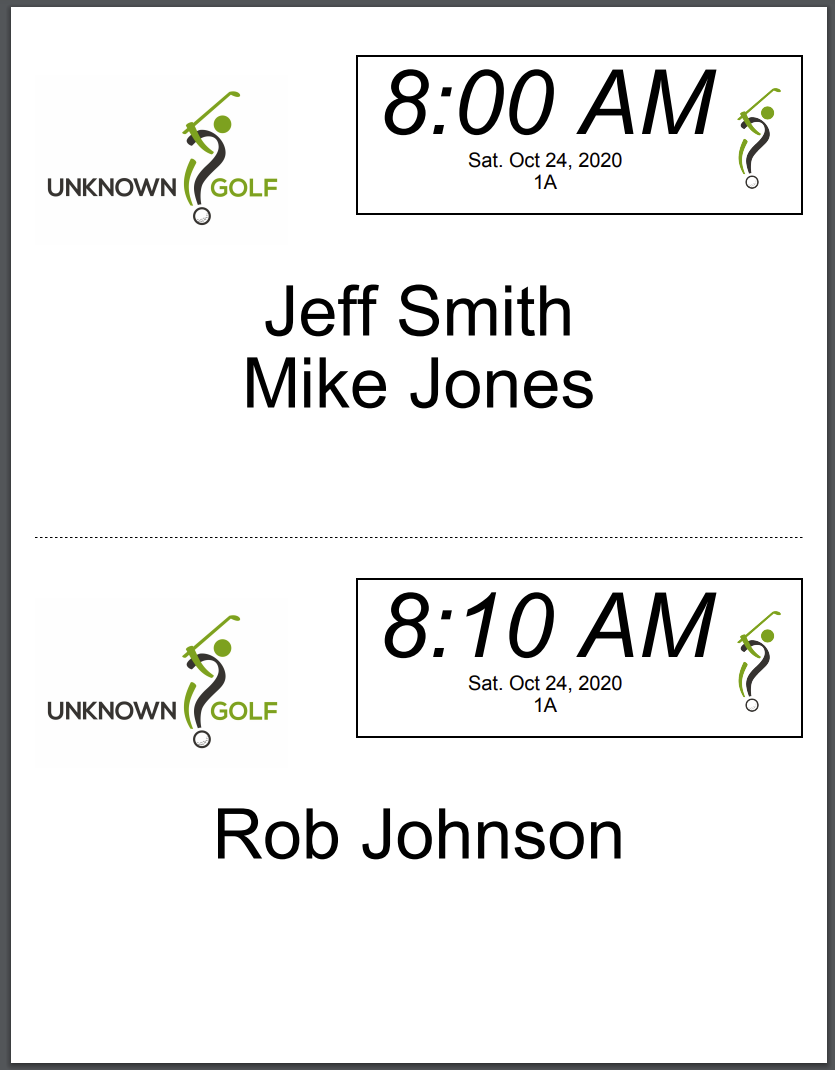Print Golf Cart Signs (League Event)
To print Cart Signs for the Event, start by going to the Event homepage and then clicking on the "Print Center" button at the top. On the Print Center click the "Golf Cart Signs" button.
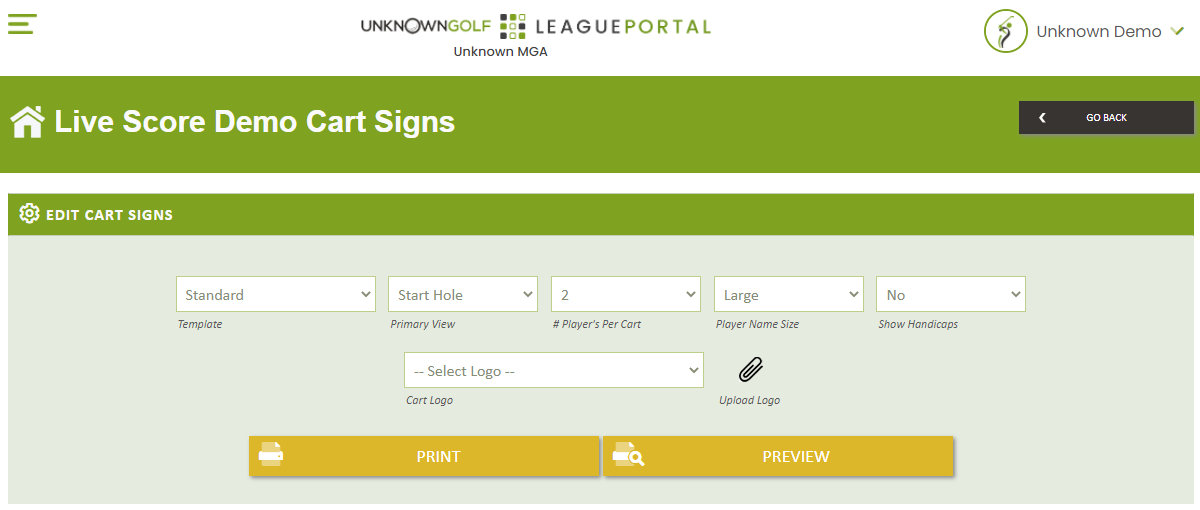
Golf Cart Settings
The following settings are available to print Golf Cart Signs:
- Template - The template to use for the Scorecards (Currently one 1 Template Available)
- Primary View - Set which display you want to be larger:
- Start Hole - Display Events with Shotgun starts
- Start Time - Display for Events with Tee Time starts
- # Players Per Cart - The Number of Players per Golf Cart (1 or 2)
- Player Name Size - If you have players with a long name, you may want to reduce the name size.
- Show Handicaps - If Yes, display the player's Handicap next to their name.
- Cart Logo - Select from a list of your League Logos or Sponsor Logos uploaded for the Event, or upload another Logo.
Missing Golf Cart Assignments
If you have not loaded your Golf Carts from the Tee Times / Pairings then you will be presented with an alert when trying to print the Cart Signs:
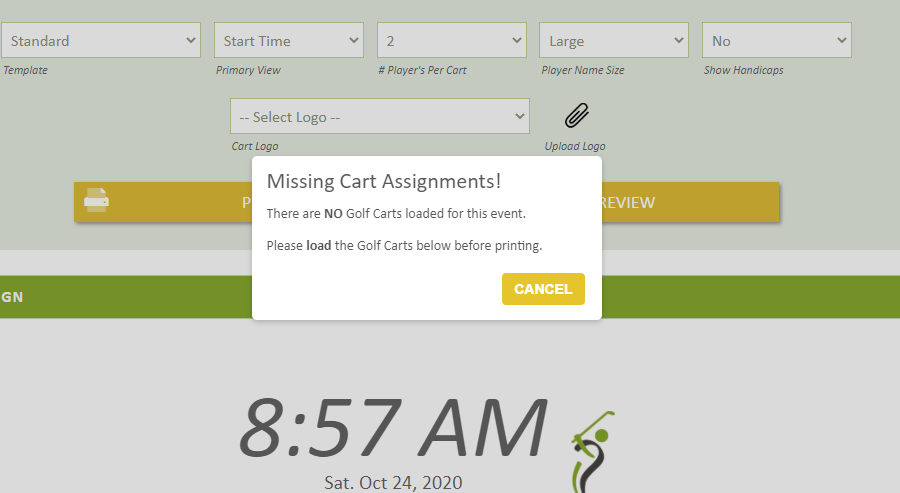
Load / Edit Golf Cart Assignments
To load the Golf Carts from the Tee Tee Times / Pairings, click the "Load from Tee Pairings" button at the bottom. If your carts are already loaded and you want to move your players around, click the red "X" next to the players name to move them to the Unassigned List and then assign them to the new Golf Cart.
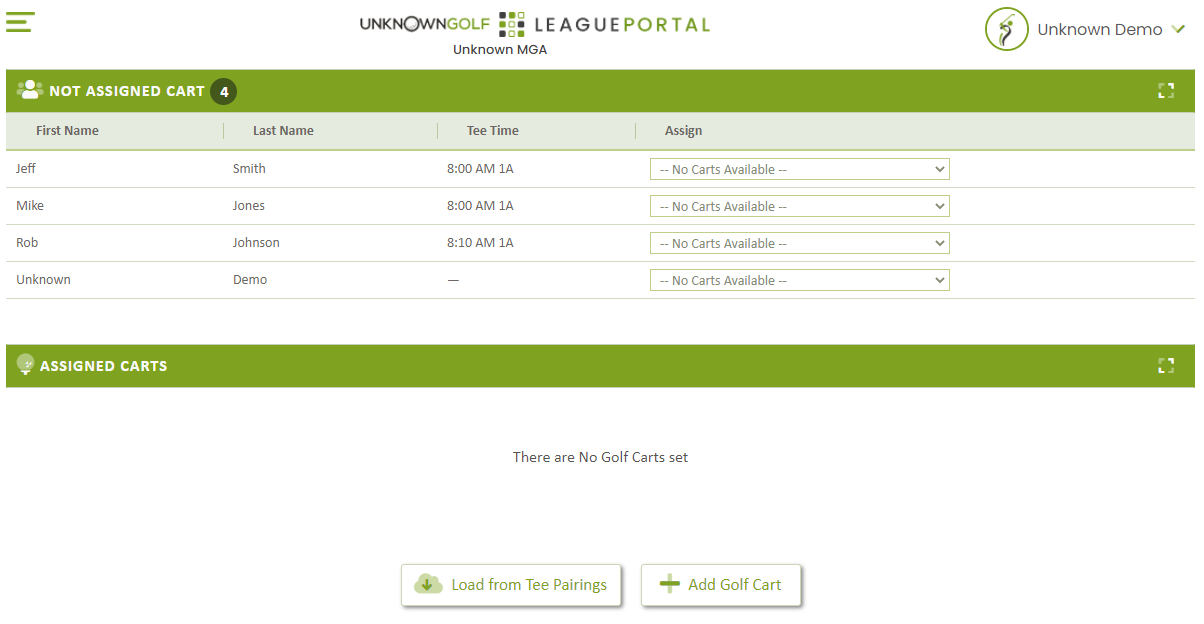
Print Golf Cart Signs
Printing the Golf Cart Signs by pressing the "Print" button will generate a ".pdf" file with 2 Golf Cart Signs per page that you can print on standard paper in Portrait orientation.