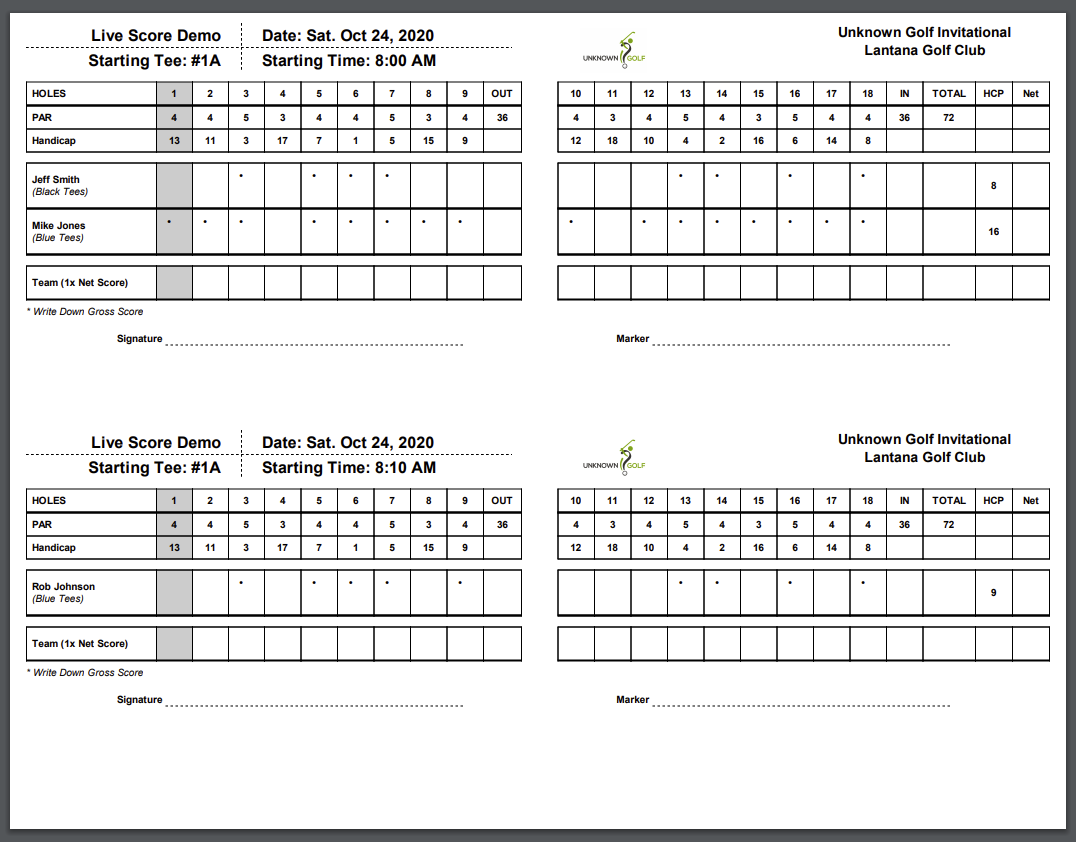Print Scorecards (League Event)
To print Scorecards for the Event, start by going to the Event homepage and then clicking on the "Print Center" button at the top. On the Print Center click the "Score Cards" button.
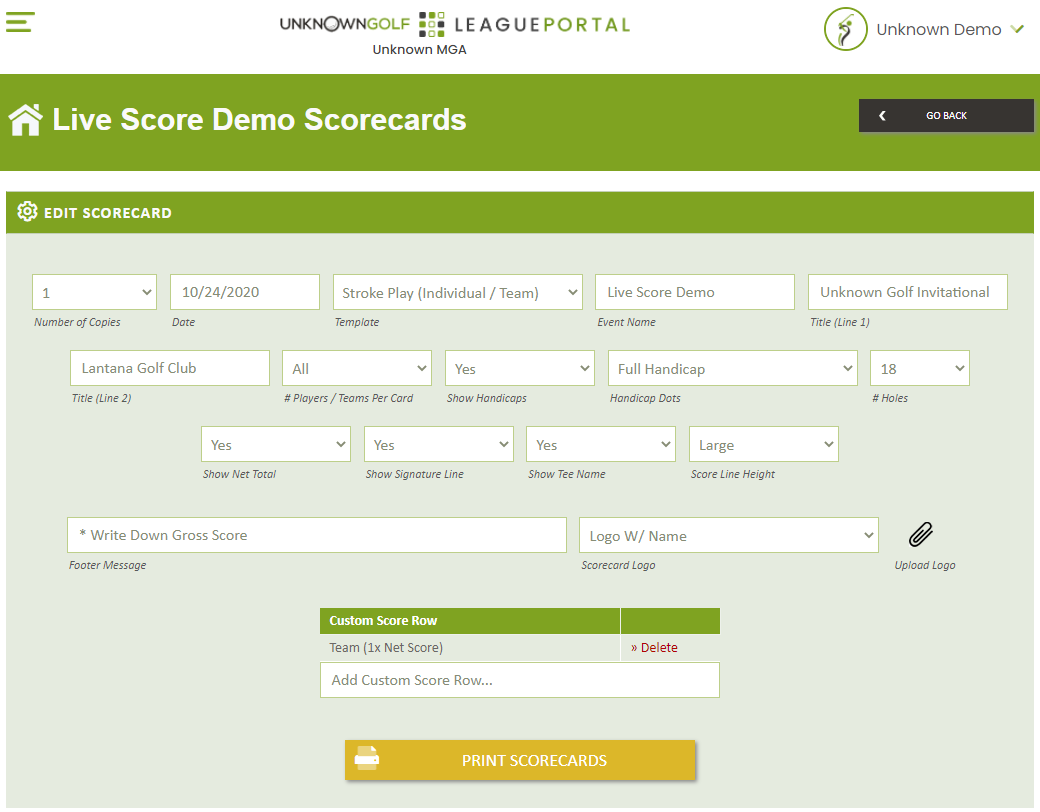
Scorecard Settings
There are number settings for how to configure your scorecards:
- Number of Copies - The Number of copies to print per Scorecard, if you want to give a scorecard to both Golf Carts per Tee Time you will want to make the Number of Copies 2.
- Date - Date of the Event
- Template - The template to use for the Scorecards:
- Stroke Play (Individual / Team) - Template for Events where players will record a score for their Ball on every hole.
- Team Score Only - Template for Team events where there only score for each hole is a Team Score (ex. Scramble or Alternate Shot)
- Event Name - Name of the Event
- Title (Line 1) - Title row to display in the top right corner of the Scorecard
- Title (Line 2) - Title row to display in the top right corner of the Scorecard
- # Players / Teams Per Card - Number of Players / Teams to display per Scorecard
- Show Handicaps - If yes the Handicap (HCP) column will be shown.
- Handicap Dots - If yes, show the Player / Teams Handicap Allocation "Dots" for their respective holes.
- # Holes - Number of Holes to display for the Scorecard (9 or 18)
- Show Net Total - If yes, show the "Net" column to the far right of the scorecard for the player to enter their final total Net score.
- Show Signature Line - If Yes, show the Signature and Marker Line at the bottom of the page
- Show Tee Name - If Yes, show the player's assigned Tee Box
- Score Line Height - Size of each Row, if the scorecard is running over into the next Scorecard when printing, adjust the Line Height to a smaller size
- Footer Message - Message to show at the bottom of each Scorecard.
- Scorecard Logo - Select from a list of your League Logos or Sponsor Logos uploaded for the Event, or upload another Logo. The Logo will be shown at the top middle of the Scorecard, slightly off center to the right.
Add Custom Score Row
You have the ability to add additional rows under the Player / Teams rows. A common use of this would be for a Team 1x net Score, you can add an additional row to allow the player to easily track their 1x Net score for a hole.
For a match Play event it is common to add an additional row "Match Standing (+/-)" to allow the player / team to easily track their standing for the match.
Scorecard Preview
While you configure the settings, in the "Preview Scorecards" section you will see the scorecards update real time per your configurations.
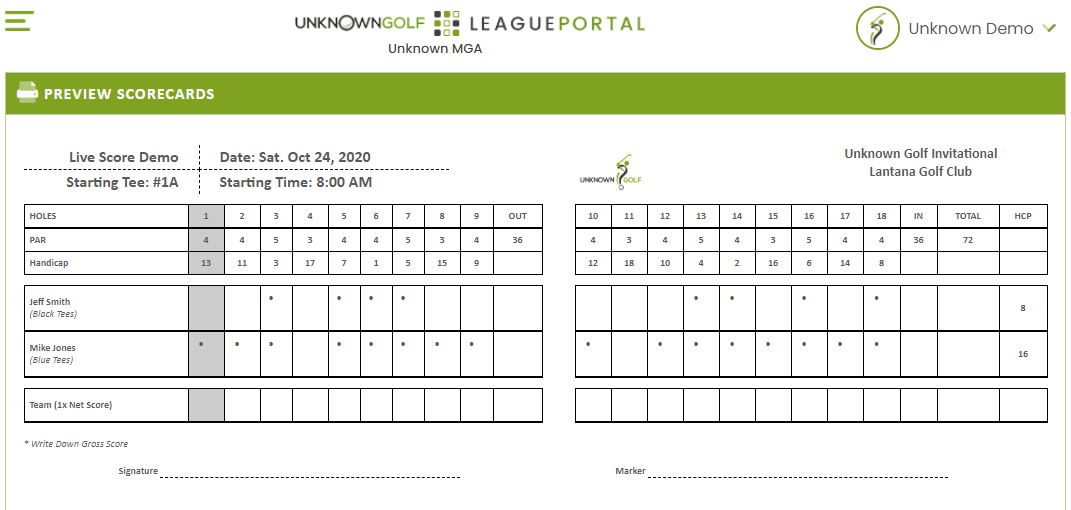
Print Scorecards
Printing the Scorecards by pressing the "Print Scorecards" button will generate a ".pdf" file with 2 Scorecards per page that you can print on standard "Scorecard Stock Paper" or regular paper.